How to Connect Notion to Google Gemini (5 Methods + Trade-Offs)
You probably opened Gemini, copied half a Notion page, hit the token limit, and promised yourself you’d set up something better. This guide shows you how.
Notion powers 100 million users. Google Gemini is embedded across Workspace, on the web, and as an API. Yet there’s no native bridge between them. If you’re manually copying meeting notes, specs, and SOPs from Notion into Gemini, you’re burning time and context window budget.
I built Context Link after months of copy-pasting the same Notion pages into multiple models (Gemini, Claude, ChatGPT, Copilot). The problem isn’t the model, it’s getting your Notion context into the AI you’re using today without rebuilding everything when you switch tools.
In this walkthrough, you’ll see four practical ways to connect Notion to Google Gemini, from no-code automations to semantic search links you can reuse in any Gemini chat. By the end, you’ll know which option fits your workflow and how to set it up.
Photo by Alvaro Reyes on Unsplash
Why Connect Notion to Gemini? (The Context Problem)
Gemini doesn’t automatically know what’s in your Notion workspace. If you want it to draft content, answer product questions, or summarize meetings, you need a repeatable way to bring Notion context into the conversation.
The Manual Copy-Paste Trap
Most teams keep their best thinking in Notion: product docs, meeting notes, research, roadmaps. The current state for many people:
- Open Notion
- Find the right page or database entry
- Copy the content
- Paste it into Gemini
- Ask the question
- Repeat tomorrow for the same pages
Besides being tedious, it collides with context windows. Gemini 1.5 Pro and Flash handle long inputs, but full Notion pages and databases still blow past practical limits. Copy-paste also scatters source links and loses structure.
What “Connection” Actually Means
When people say they want to "connect Notion to Gemini," they usually mean one of two things:
Read Notion content into Gemini prompts (most common)
Give Gemini access to your Notion pages as input so it can reference your docs when answering questions or writing.
Write Gemini outputs back to Notion (less common)
Automatically save Gemini responses as new Notion pages or database entries for workflows like meeting summaries or task generation.
Most use cases focus on the first goal, giving Gemini context from Notion. That’s where semantic search and model-agnostic links help, because you’re not rebuilding integrations every time you use a different model.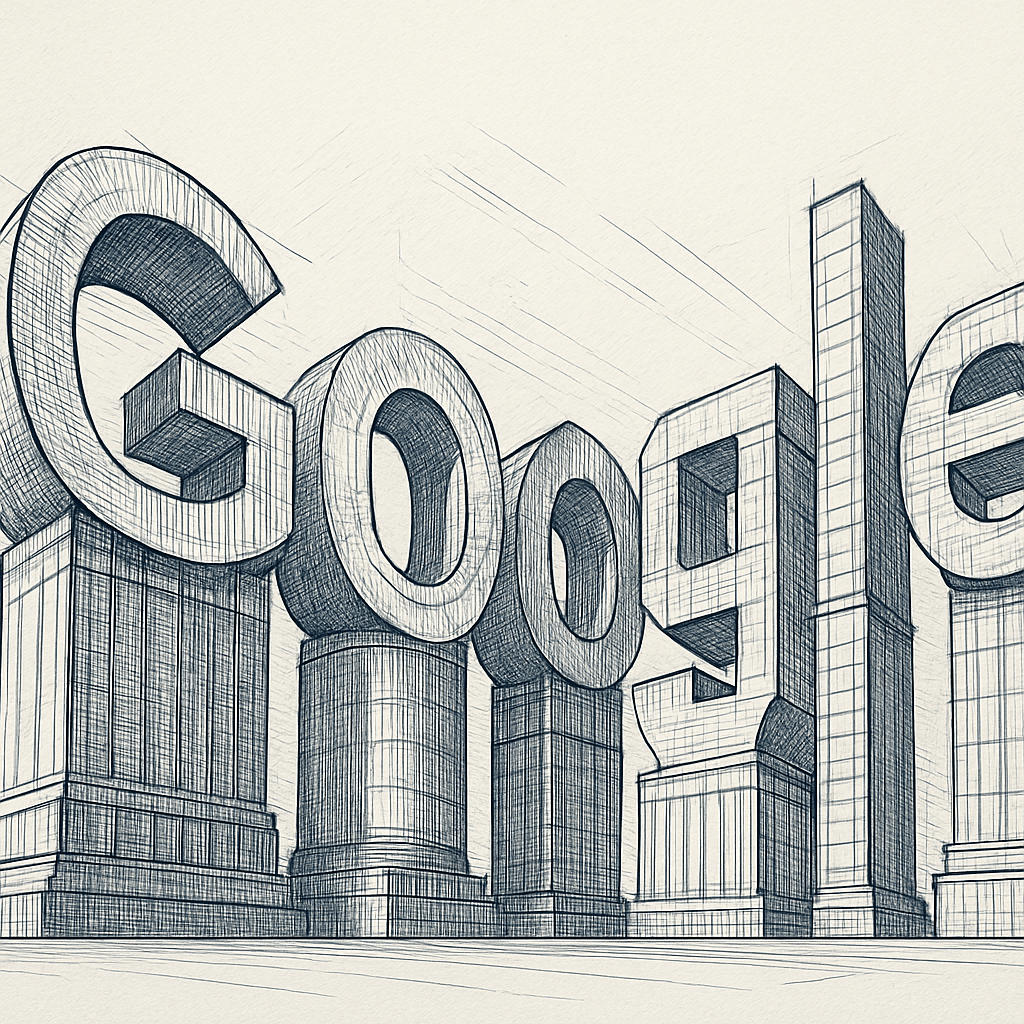
Method 1: Automation Platforms (Zapier, Make, n8n)
Use third-party automation tools to bridge the Notion API with the Gemini API (via Google AI Studio or Vertex AI), creating workflows that trigger on Notion events and send data to Gemini.
How It Works
Automation platforms act as the middle layer between Notion and Gemini. You build workflows with triggers and actions:
Example workflow
- Trigger: New page added to a Notion database
- Action 1: Send the page content to Gemini API (Gemini 1.5 Pro or Flash)
- Action 2: Create or update a Notion page with Gemini’s response
The platform handles authentication, API calls, and data flow. You don’t write code, but you do manage API keys and prompts.
Step-by-Step Setup (Zapier + Gemini API)
Step 1: Get Gemini API access
- Create a project in Google Cloud or Google AI Studio
- Enable the Gemini API and create an API key (or service account for Vertex AI)
Step 2: Create a Zap
- Choose Notion as the trigger app
- Select a trigger event (e.g., "New Database Item" or "Updated Page")
- Authorize Zapier to access your Notion workspace and pick the database/page to watch
Step 3: Add Gemini as an action
- Add an HTTP/"Webhook by Zapier" step (Zapier doesn’t ship a native Gemini action yet)
- POST to the Gemini API endpoint with your prompt and Notion page content
- Include your Gemini API key in the headers
Step 4: (Optional) Write back to Notion
- Add another Zapier action to create or update a Notion page with Gemini’s output
Step 5: Test and turn on
- Run the Zap with sample data
- Turn it on and monitor for errors or rate limits
Photo by Mika Baumeister on Unsplash
Trade-Offs
✅ Pros
- Automates repetitive tasks once configured
- Supports read and write (Notion → Gemini → Notion)
- No custom backend required; visual builders handle the flow
- Flexible logic; can combine with Slack, email, Sheets, or other apps
❌ Cons
- Platform cost ($20-200/mo) plus Gemini API costs
- No native Gemini block, requires webhook/action-by-URL setup
- Ongoing maintenance when Notion structure or prompts change
- Single-model wiring; switching to Claude/Copilot means rebuilding steps
Best For
- Teams with recurring automation needs (summaries, categorization, task generation)
- Users comfortable managing API keys and troubleshooting webhooks
- Workflows that need write-back to Notion
Real-world example: A research team watches a "User Interviews" database in Notion. When a new interview is added, a Zap sends the transcript to Gemini 1.5 Pro for clustering by theme, then writes the theme tags back to Notion.
Method 2: Browser Extensions (Gemini → Notion Saves)
One-click browser extensions save Gemini conversations to Notion pages, but they do not give Gemini access to your Notion content as input.
How It Works
Extensions add a save/share button to the Gemini interface. After a conversation, you click to save the thread to a Notion database. This is a one-way archive: Gemini → Notion. It won’t pull Notion content into Gemini.
Quick Setup
Step 1: Install an extension
Look for Gemini-to-Notion saver extensions or generic "save page to Notion" tools in the Chrome Web Store.
Step 2: Authorize Notion access
Click the extension icon and connect your Notion workspace. Grant permission to create pages.
Step 3: Configure save location
Choose the Notion database and default properties/tags for saved chats.
Step 4: Save after chats
After a Gemini conversation, click the save button to archive the thread into Notion.
Photo by Exospace Bbsr on Unsplash
Trade-Offs
✅ Pros
- Fast setup; no API keys or webhooks
- Low/no cost (many are free or <$5/mo)
- Good for compliance and record-keeping
❌ Cons
- One-way only; does not feed Notion content into Gemini
- Manual action each time
- No semantic search; saved threads are static pages
Best For
- Teams archiving Gemini conversations in Notion
- Lightweight documentation of AI-assisted work
- Not suitable if your goal is to give Gemini access to Notion pages as input
Method 3: Custom Scripts with Gemini API (Apps Script or Serverless)
If you want full control without a SaaS automation bill, you can use Google Apps Script or a serverless function to connect the Notion API to Gemini API.
How It Works
You pull content from Notion via its REST API, send it to Gemini (AI Studio or Vertex AI), then optionally write results back to Notion. This is code-first but flexible.
Typical flow
1. Fetch a Notion page or database entry using the Notion API
2. Call Gemini 1.5 Pro/Flash with a prompt that includes the Notion content
3. Parse Gemini’s response
4. Write the output into Notion (new page, database update, or inline block)
Implementation Options
- Google Apps Script: Good for Workspace users; schedule scripts (Time-driven triggers) and store secrets in Properties. Use
UrlFetchAppto hit Notion and Gemini APIs. - Cloud Run/Functions: Build a small Node/Python service. Use a cron job (Cloud Scheduler) to run it. Store secrets in Secret Manager.
- Local cron + CLI: For power users; run a local script with
cronthat fetches from Notion and posts to Gemini.
Trade-Offs
✅ Pros
- Maximum flexibility; you control prompts, caching, and data shape
- Can add semantic chunking or retrieval steps before calling Gemini
- No Zapier/Make subscription
❌ Cons
- Requires engineering time and maintenance
- You manage auth, retries, and rate limits
- Harder to share with non-technical teammates
Best For
- Teams with engineering resources
- Use cases needing custom logic (chunking, hybrid search, redaction)
- Organizations that already run on Google Cloud and want Vertex AI billing/quotas
Example: An Apps Script runs nightly. It pulls the day's meeting notes from a Notion database, chunks them, sends each chunk to Gemini 1.5 Flash for action-item extraction, and posts a consolidated summary into a "Daily Digest" page in Notion.
Method 4: Zapier Automation with Context Link
If you want to build automated workflows where Context Link generates context from your Notion workspace and connects it to thousands of other apps, Zapier integration is the solution.
What It Is
Context Link's Zapier integration allows you to generate markdown-formatted context from your Notion pages (and other connected sources) and use it in automated workflows. This is different from Method 1 because instead of calling the Gemini API directly, you're building automated workflows that generate semantic context and route it to Gemini, email, databases, Slack, Airtable, and 8,000+ other apps.
The core action is "Generate Context," where you input a topic or keyword and Context Link outputs relevant markdown-formatted information from your connected Notion workspace.
How to Set It Up
Step 1: Connect Context Link to Zapier
Go to Zapier's Context Link integration page and connect your Context Link account to Zapier.
Step 2: Choose a Trigger App
Select a trigger that starts your workflow. Popular options:
- New page added to Notion database
- Scheduled time (daily, weekly)
- New email received
- New row in Google Sheets
- Webhook trigger
Step 3: Add Context Link "Generate Context" Action
Add the Context Link action "Generate Context" to your workflow. Configure it with a topic or keyword that describes what context you need from your Notion workspace.
For example:
- Topic: "customer feedback themes"
- Topic: "Q4 product roadmap"
- Topic: "team meeting action items"
Step 4: Add Output Actions
Add steps to do something with the generated context:
- Gemini (via Webhooks): Send context to Gemini API for further processing
- Email by Zapier: Send the context summary via email
- Airtable: Store context in a database table
- Slack: Post context to a team channel
- Google Sheets: Add context to a spreadsheet
Step 5: Test and Activate
Test your workflow with sample data, then turn it on to run automatically.
Trade-Offs
✅ Pros
- Fully automated: No manual prompting required once set up
- Works with 8,000+ apps: Connect Notion context to any Zapier-supported tool
- Semantic search included: Context Link finds relevant Notion snippets automatically
- Great for recurring tasks: Daily summaries, weekly reports, automated notifications
- SOC 2 and GDPR compliant: Enterprise-ready security
- Model-agnostic: Can route context to Gemini, Claude, ChatGPT, or other tools via API
❌ Cons
- Requires two subscriptions: Zapier and Context Link
- Currently in beta: Some features may evolve
- Steeper learning curve: More complex than direct Gemini use
- Not for real-time conversations: Best for scheduled or triggered workflows
- Multiple dependencies: Relies on Zapier, Context Link, and target app uptime
Best For
- Teams wanting fully automated workflows that run on schedules or triggers
- Organizations needing to route Notion context to tools beyond just AI chats (Slack, Airtable, email)
- Recurring tasks like weekly summaries, daily briefings, or automated reports
- Users comfortable with no-code automation platforms
- Teams that want semantic search without manual querying
Real-world example: A research team sets up a daily Zap that generates context about user interviews from their Notion database, sends it to Gemini for theme clustering, then posts the summary to their Slack channel every morning.
Method 5: Context Link URLs (Model-Agnostic Semantic Search)
Context Link gives you a personal URL (e.g., yourname.context-link.ai/notion-docs) that you paste into Gemini. It runs semantic search on your Notion workspace and returns only the most relevant snippets in markdown.
How Context Link Differs
Semantic search, not full-page dumps
Instead of pasting entire Notion pages, Context Link indexes your workspace, then sends just the best snippets for your query. That keeps Gemini’s context window clean.
Model-agnostic, not Gemini-only
Automation setups often lock you to one model. Context Link works with Gemini, Claude, ChatGPT, Copilot, Grok, and custom APIs, any tool that can follow a link.
No Zapier/Make needed
Connect Notion once, get a reusable URL, and paste it into any Gemini chat. No workflow builder or API key juggling.
Setup Process
Step 1: Sign up at context-link.ai and claim your subdomain.
Step 2: Connect Notion via OAuth and choose which pages/databases to include.
Step 3: Create topic searches like /product-docs, /meeting-notes, or /support to scope results.
Step 4: Paste the link into Gemini before your prompt:
Please visit this link for context: yourname.context-link.ai/meeting-notes
Based on my recent meeting notes, what are the top 3 action items for the product team?
Context Link returns targeted snippets; Gemini uses them to answer without overloading its window.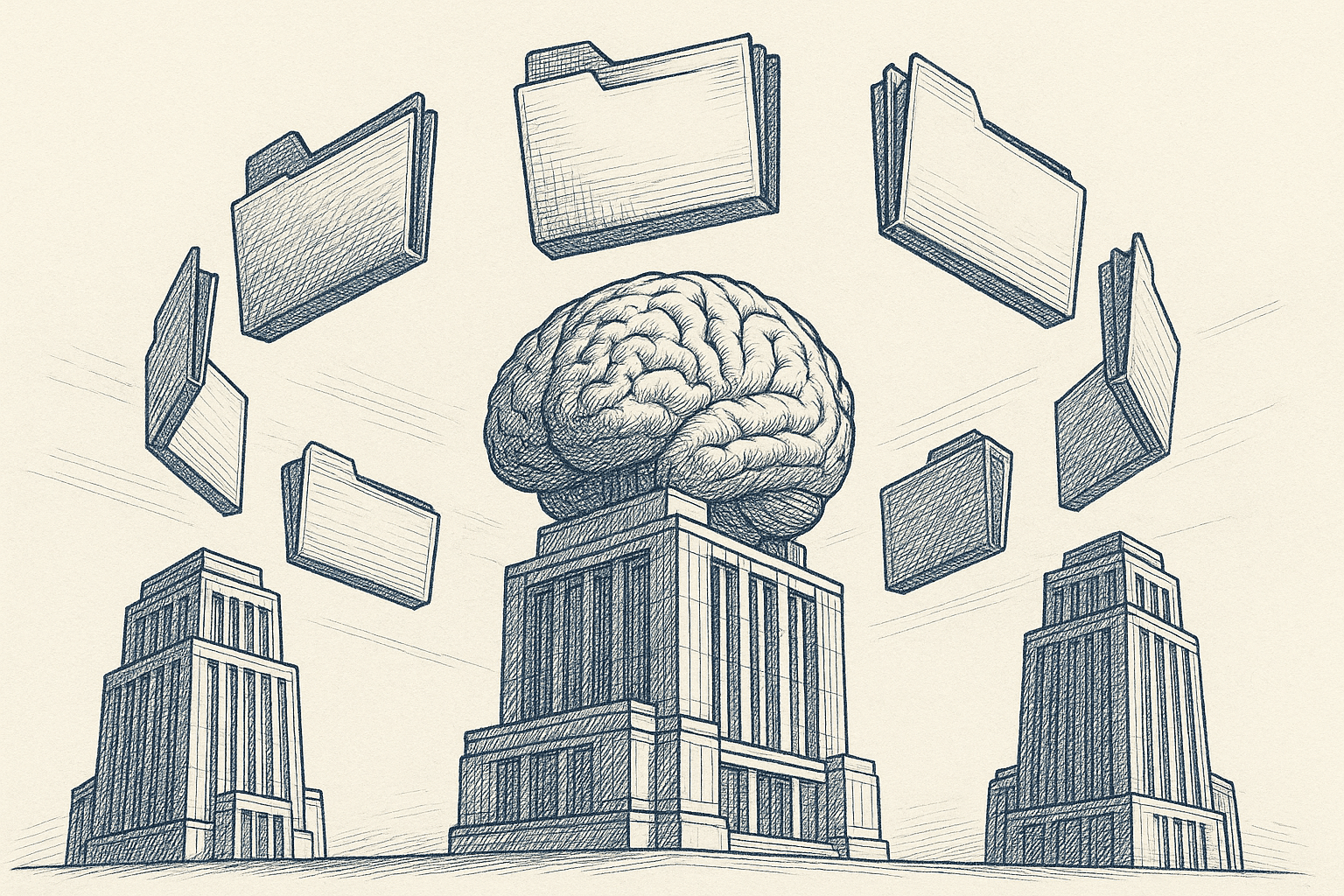
Trade-Offs
✅ Pros
- Works across models; no rebuilding when you switch tools
- Semantic search reduces noise and token spend
- No coding or automation platform required
- Reusable links you can share with teammates
❌ Cons
- Paid service
- Read-only (no write-back to Notion)
- Relies on external indexing infrastructure
Best For
- Teams using multiple models (Gemini + Claude + Copilot)
- Marketers, founders, and PMs who need fast, scoped context
- Anyone tired of copy-paste but not ready to maintain automations
Real-world example: A marketing team keeps brand guidelines and campaign history in Notion. They paste a Context Link into Gemini with: "Using our brand voice and past campaigns, draft a 150-word LinkedIn post for the new launch." Gemini gets the right snippets without the team handpicking pages.
Comparing Methods: Which Way to Connect Notion to Gemini Fits You?
Comparison Table
| Method | Cost | Setup Time | Bidirectional? | Multi-Model? | Semantic Search? | Best Use Case |
|---|---|---|---|---|---|---|
| Automation Platforms | $20-200/mo + API | 30-60 min | ✅ Yes | ❌ No (Gemini wired only) | ❌ No | Recurring automations |
| Browser Extensions | Free-$5/mo | 5 min | ❌ No (save only) | N/A | ❌ No | Archive Gemini conversations |
| Custom Scripts (Gemini API) | Cloud runtime + API | 45-120 min | ✅ Yes | ⚠️ With work | ⚠️ If you add it | Programmable workflows |
| Zapier + Context Link | Zapier + Context Link | 20-30 min | ❌ No (read only) | ✅ Yes (via workflows) | ✅ Yes | Automated context distribution |
| Context Link URLs | Subscription | 10 min | ❌ No (read only) | ✅ Yes | ✅ Yes | Model-agnostic context layer |
Decision Framework
- Need to write back to Notion automatically? → Automation platforms or custom scripts
- Want to switch between models (Gemini + Claude + Copilot)? → Context Link
- Just archiving Gemini conversations? → Browser extension
- Need bespoke logic or privacy controls? → Custom script on Gemini API
- Want semantic search with zero coding? → Context Link
Common Workflows (and the Best Method for Each)
Meeting Notes & Action Items
- Automation platforms: Trigger on new meeting pages; summarize with Gemini; write action items back to Notion.
- Custom script: Nightly Apps Script that batches notes and posts a digest.
- Context Link: Paste your meeting-notes link into Gemini and ask for a weekly summary.
Content Creation & Brand Consistency
- Context Link: Paste
/brand-voiceand/past-campaignslinks into Gemini before drafting copy. - Automation/custom: Scheduled Gemini drafts pushed into a Notion "Drafts" database for editorial review.
Knowledge Base Q&A
- Context Link: Share a Notion-scope link so teammates can ask Gemini questions against your wiki.
- Custom script: Build a small internal tool that routes Notion search + Gemini answers, with access controls.
Task Management & Prioritization
- Automation/custom: Weekly cron that reads a Notion tasks database and asks Gemini to propose priorities, then writes back labels or statuses.
Photo by Isaac Smith on Unsplash
Best Practices for Connecting Notion to Gemini
Security & Privacy
- Scope access: Limit which Notion pages/databases are exposed to Gemini or any intermediary service.
- Use read-only where possible: Only grant write permissions if you need automatic page creation.
- Rotate keys: Rotate Notion and Gemini API keys every 3–6 months; revoke unused integrations.
- Review OAuth connections: In Notion Settings > Connections, prune anything you no longer use.
Performance & Cost
- Chunk content: Break long Notion pages into sections; Gemini stays within practical token limits.
- Cache or index: Add semantic search (Context Link or your own embeddings) to avoid sending entire pages.
- Monitor API spend: Gemini pricing varies by model (1.5 Pro vs. Flash); watch usage in Google Cloud or AI Studio.
- Set refresh schedules: Re-index or sync daily if content changes often; weekly is fine for slower docs.
Prompting Tips
- Lead with context: Paste your Context Link or a short summary of the Notion page before the task.
- Be explicit about scope: Name the Notion section or database you want Gemini to reference.
- Structure requests: Provide role, audience, and format so Gemini returns usable output the first time.
Photo by Aedrian Salazar on Unsplash
Conclusion: Make Notion → Gemini a Repeatable System
You have five viable ways to connect Notion to Google Gemini:
- Automation Platforms (Zapier, Make, n8n): Great for recurring workflows and write-back. Requires webhook setup for Gemini API.
- Browser Extensions: Fast, cheap archiving of Gemini chats into Notion. One-way only.
- Custom Scripts with Gemini API: Maximum control if you can code and want Vertex AI/AI Studio flexibility.
- Zapier + Context Link: Automated workflows that route semantic Notion context to Gemini, Slack, email, and 8,000+ other apps. Great for recurring tasks without manual prompting.
- Context Link URLs: Model-agnostic semantic search that works in Gemini and every other AI you use.
Key takeaway: Move from copy-paste to a repeatable system. Pick the method that fits your stack and appetite for maintenance:
- Need automation with write-back? Start with Zapier or a small Apps Script.
- Want model flexibility and semantic snippets? Try Context Link and paste your link into Gemini.
- Just archiving chats? Install a saver extension.
Over half of Fortune 500 teams run on Notion; Gemini is now in Chrome, Workspace, and APIs. Connecting them isn’t optional, it’s how you reduce context switching and get higher-quality answers with your own knowledge base.
Ready to connect Notion to Gemini (and Claude, Copilot, ChatGPT) in minutes? Try Context Link to create a reusable, semantic link to your Notion workspace. No Zapier rebuilds, no model lock-in, just paste the link into any AI chat.
You might also want to learn how to connect Google Drive to ChatGPT or explore our blog for more guides on connecting content sources to AI.



