How to Connect Google Drive to Google Gemini
Gemini shines when it can reference your real files, not just what it remembers from the web. If your meeting notes, briefs, and project docs live in Google Drive, you can give Gemini access in a few minutes.
In this guide, I'll show you four ways to connect Google Drive to Google Gemini (and keep the same setup usable with ChatGPT, Claude, and Copilot): from free manual uploads to automated context links. You'll see what each option costs, how it works, and which trade-offs to expect.
What Does "Connect Google Drive to Google Gemini" Actually Mean?
Most people want one of two outcomes:
Goal 1: Give Gemini access to your Google Drive files (for your own prompts)
This is our focus. You want Gemini to read your Google Docs, Sheets, Slides, and PDFs so answers stay grounded in your work.
Goal 2: Automate workflows between Gemini and Google Drive (for team processes)
You might want Gemini to summarize new files automatically, generate docs, or push results back into Drive. We cover this in Method 3 (automation platforms).
When Gemini can pull from your Drive instead of generic internet knowledge, you get:
- More accurate answers tied to your docs, not guesses
- Less repetitive uploading because you reuse a setup instead of dragging files every session
- Consistent outputs since Gemini references the same source material
- Faster workflows for marketers, founders, and support teams
- Lower hallucination risk because Gemini is anchored to your files
Here are your four options.
Method 1: Manual Upload from Google Drive
The simplest option is also the most hands-on: download files from Drive and upload them to Gemini.
How It Works
- Open the file in Google Drive
- Download it to your computer (File > Download)
- Upload the file to Gemini using the attachment icon
- Ask your questions with that file available as context
Pros
- Free and instant, no setup or subscriptions
- Works with almost any file you can download, including PDFs
- Compatible with any Gemini experience (free, Advanced, Workspace Gemini)
- Full control over exactly what Gemini sees
- Works with other AI tools too, you can upload to ChatGPT, Claude, and Copilot the same way
Cons
- Time-consuming for multiple files or recurring sessions
- Hunting for the right file gets tedious for large Drives
- Repetitive, you rebuild context every time
- Doesn't scale, fine for occasional use, not daily
- Updates require re-uploading, new versions mean new uploads
- Upload limits apply, depending on Gemini tier and file size
When to Use This
- One-off tasks or testing the workflow
- Very small Drive folders where you know the exact files you need
- When you want complete control over what Gemini sees
Example
You're prepping for a client call. Download the latest proposal from Drive, upload it to Gemini, and ask: "Based on this proposal, draft 5 follow-up questions to clarify scope."
Photo by GuerrillaBuzz on Unsplash
Method 2: Google Gemini Native Drive Access
Gemini in Google Workspace (Gemini in Gmail/Docs/Sheets/Slides/Drive) can read files you select directly from Drive when you're signed in. Gemini Advanced in the web experience also supports Drive attachment and search capabilities as Google rolls out updates.
How It Works
- Open Gemini (web) or Gemini in Workspace chat
- Click the attachment/plus icon and choose Google Drive (or type a Drive search prompt)
- Sign in with the Google account that owns the files
- Grant permissions (read-only to the files you pick)
- Select files or let Gemini search within your Drive scope
- Prompt Gemini with those files as context
Step-by-Step Setup (Gemini web)
Step 1: Start a new Gemini chat
Go to gemini.google.com and begin a conversation.
Step 2: Attach from Drive or search Drive
Use the attachment icon to pick files, or ask Gemini to "search Drive for [topic]" if your account supports that feature.
Step 3: Authenticate
Sign in with the Google account that has the files. Multi-account users should pick the account with Drive access.
Step 4: Grant Permissions
Review requested scopes. Gemini gets read-only access to the files you select or search. You can revoke access anytime in Google Account settings.
Step 5: Select Files
Choose Docs, Sheets, Slides, or PDFs you want to reference. Workspace admins may control which connectors are available.
Step 6: Prompt Gemini
Ask Gemini to summarize, extract tasks, or draft content using the attached or searched files.
Plan Requirements
- Gemini (free/basic web): Manual uploads; some Drive search/attachment features may be limited.
- Gemini Advanced: Broader file handling, larger context windows, faster responses.
- Gemini for Google Workspace: Deepest Drive integration with admin controls; availability depends on org policy and rollout.
Supported File Types (Current State)
- Google Docs, Sheets, Slides (best support in Workspace)
- PDFs stored in Drive
- TXT, DOCX, and other common docs
- Drive search availability can vary; use manual attach if search is not present
Pros
- Native and fast, all inside Gemini
- No third-party tools required
- Leverages Workspace security, Drive permissions apply automatically
- Search and select, not just manual uploads (where enabled)
Cons
- Limited to Gemini chats, not reusable in ChatGPT or Claude
- Feature rollout varies, Drive search/attach may differ by account and region
- File-by-file selection, no broad folder sync for most users
- Admin policies apply, Workspace orgs may restrict connectors
When to Use This
- You primarily use Gemini (web or Workspace)
- You want a native experience with Drive permissions baked in
- You need quick access to a handful of files per chat
Security Considerations
What Permissions Does Gemini Get?
- Read-only access to the files you explicitly select or search
- Scope is limited by your Google account and Workspace admin policies
- No write/delete to Drive files via these steps
How to Minimize Risk
- Use the account that holds only the files you intend to reference
- Avoid attaching sensitive docs unless required
- Revoke access when finished (Google Account > Security > Third-party access)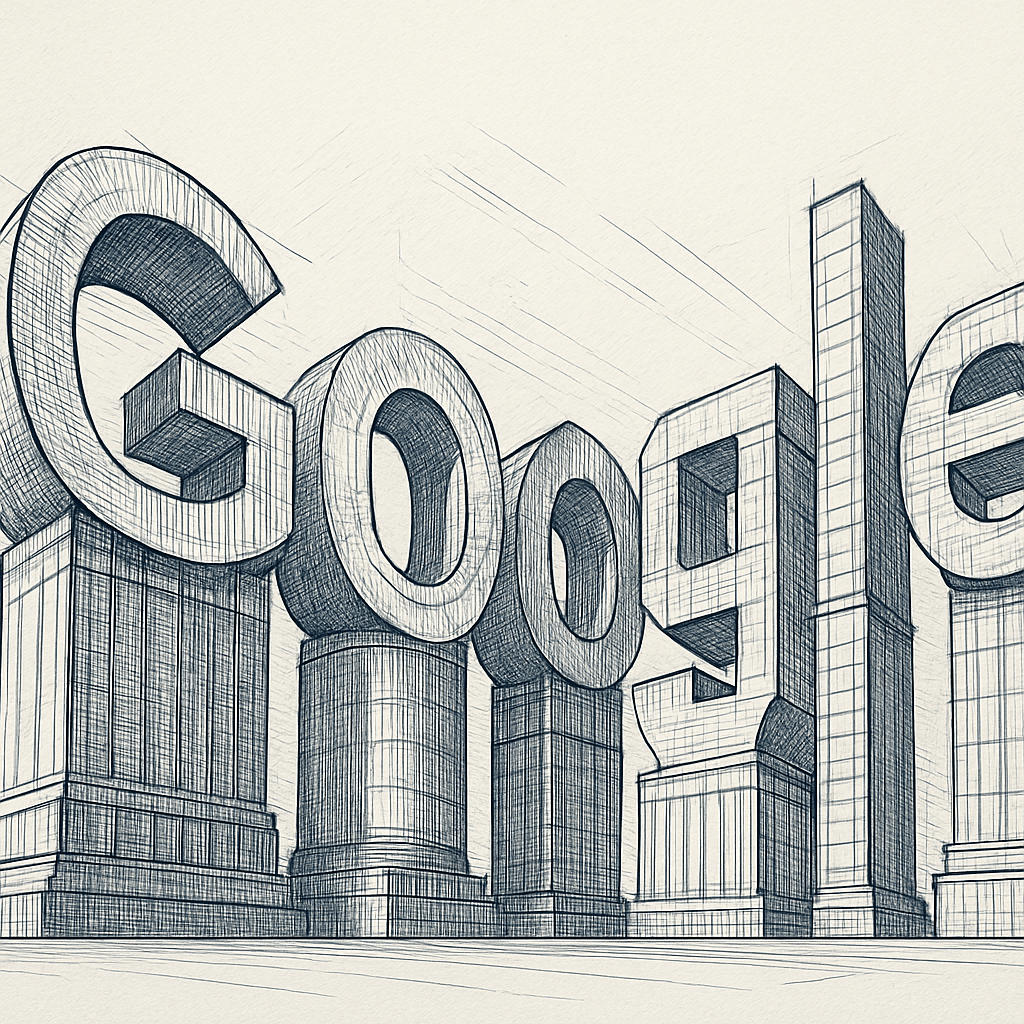
Method 3: Automation Platforms (Zapier, Make, n8n)
If you want Gemini to process Drive files automatically, without manually selecting them, use an automation platform that connects Drive to the Gemini API (or Vertex AI for Gemini models).
How It Works
- Create an account on Zapier, Make, or n8n
- Set Google Drive as the trigger (e.g., "New File in Folder")
- Use the Gemini API (or Vertex AI Gemini model) as the action
- Define what happens when new files are added or updated
- Test and turn on the workflow
Example: "When a new Google Doc is added to this folder, send it to Gemini via the API, get a summary, and save the summary back to Drive."
Step-by-Step Setup (Zapier Example)
Step 1: Create Zapier Account
Sign up at zapier.com (free or paid tiers).
Step 2: Create New Zap
Click "Create Zap."
Step 3: Set Google Drive as Trigger
- App: Google Drive
- Trigger: "New File in Folder" (or "New or Updated File")
- Connect your Google account
- Pick the folder to watch
Step 4: Set Gemini as Action
- App: Use "Google Vertex AI" or an HTTP request to Gemini API
- Action: Send prompt/content to Gemini model (e.g., "gemini-1.5-pro")
- Include your Google Cloud or API credentials
- Prompt template: e.g., "Summarize this document and extract action items: {{file_content}}"
Step 5: Add Optional Actions
- Save Gemini's response to a Google Doc
- Send the summary to Slack/email
- Update a project tracker
Step 6: Test and Activate
Run a test with a sample file, then publish the Zap.
Pros
- Fully automated, no manual uploads
- Flexible, combine Gemini with Slack, Notion, email, etc.
- Great for recurring tasks, auto-summarize meeting notes or briefs
- Programmatic control, you define prompts and post-processing
Cons
- Requires API credentials, Google Cloud/Gemini usage is billed per token
- Zapier/Make/n8n costs, free tiers are limited
- More technical, you need to map fields and test flows
- Not a live chat experience, built for background jobs
When to Use This
- You want hands-off processing of Drive files
- You need Gemini outputs routed to other tools
- You're comfortable with API keys and workflow builders
Example Workflows
Workflow 1: Auto-Summarize Meeting Notes
Trigger: New Google Doc in "Meeting Notes" folder
Action 1: Send doc content to Gemini for summary + action items
Action 2: Save summary to a new Google Doc
Action 3: Post summary to Slack
Workflow 2: Weekly Report Generator
Trigger: Every Monday at 9am
Action 1: Gather Sheets/CSVs from Drive
Action 2: Ask Gemini to analyze and create a one-page report
Action 3: Email report to stakeholders
Workflow 3: Client Briefs to Proposals
Trigger: New file in "Client Briefs" folder
Action 1: Send file to Gemini with prompt "Draft a proposal outline based on this brief"
Action 2: Save outline to Drive and notify the account owner
Photo by Nana Smirnova on Unsplash
Method 4: Context Link (Model-Agnostic, Reusable Context URLs)
Context Link gives you a personal URL (like yourname.context-link.ai/google-drive) that works with Gemini, ChatGPT, Claude, Copilot, any model that can read a link. It semantically searches your Drive and returns just the relevant snippets in markdown.
How It Works
- Sign up for Context Link at context-link.ai
- Connect Google Drive as a source (one-time OAuth)
- Choose which folders or files to include
- Copy your personal context link
- Make it searchable by adding topics to the end (e.g.,
yourname.context-link.ai/meeting-notes) - Paste the URL into Gemini (or any AI chat) before your prompt
- The AI fetches relevant snippets and uses them as context
Step-by-Step Setup
Step 1: Sign Up for Context Link
Create an account and get your subdomain (e.g., yourname.context-link.ai).
Step 2: Connect Google Drive
Add Drive as a source, authenticate, and grant read-only access.
Step 3: Choose Folders and Files
Scope to the folders you need (e.g., "Work Docs," "Client Projects") to keep results focused.
Step 4: Copy Your Context Link
Use a text expansion shortcut (like c-l) to paste quickly in chats.
Step 5: Use with Any AI Model
Paste your link and prompt:
Please visit this link for context: yourname.context-link.ai/meeting-notes
Based on my meeting notes, what are the top 3 risks for next sprint?
Gemini follows the link, Context Link searches your Drive, returns markdown snippets, and Gemini answers with that context.
How to Use with Different AI Models
- Gemini: Paste link, then prompt.
- ChatGPT: Works the same way.
- Claude: Paste link before prompting.
- Microsoft Copilot: Paste link; Copilot can read URLs.
- Grok: Full URL reading support.
- Notion AI: URL support is limited; test your workspace.
Pros
- Model-agnostic, one setup works across Gemini, ChatGPT, Claude, Copilot
- Semantic search, returns only relevant snippets, not entire files
- Reusable, the same URL works every day
- Fast setup, no code required
- Team-friendly, share links with teammates
- Fresh context, Context Link searches live each time
Cons
- Paid service, not free like manual uploads
- External dependency, relies on Context Link availability
- Requires pasting a link, not as invisible as native connectors
When to Use This
- You use multiple AI models and want one setup for all
- You need semantic search over Drive without building your own stack
- You want repeatable, low-effort context sharing for a team
Real-World Example
You're a PM preparing for sprint planning. Paste yourname.context-link.ai/retros into Gemini and ask: "Based on our last 3 retros, what blockers should we address this sprint?" Gemini reads the link, pulls the right snippets, and gives you a concise summary.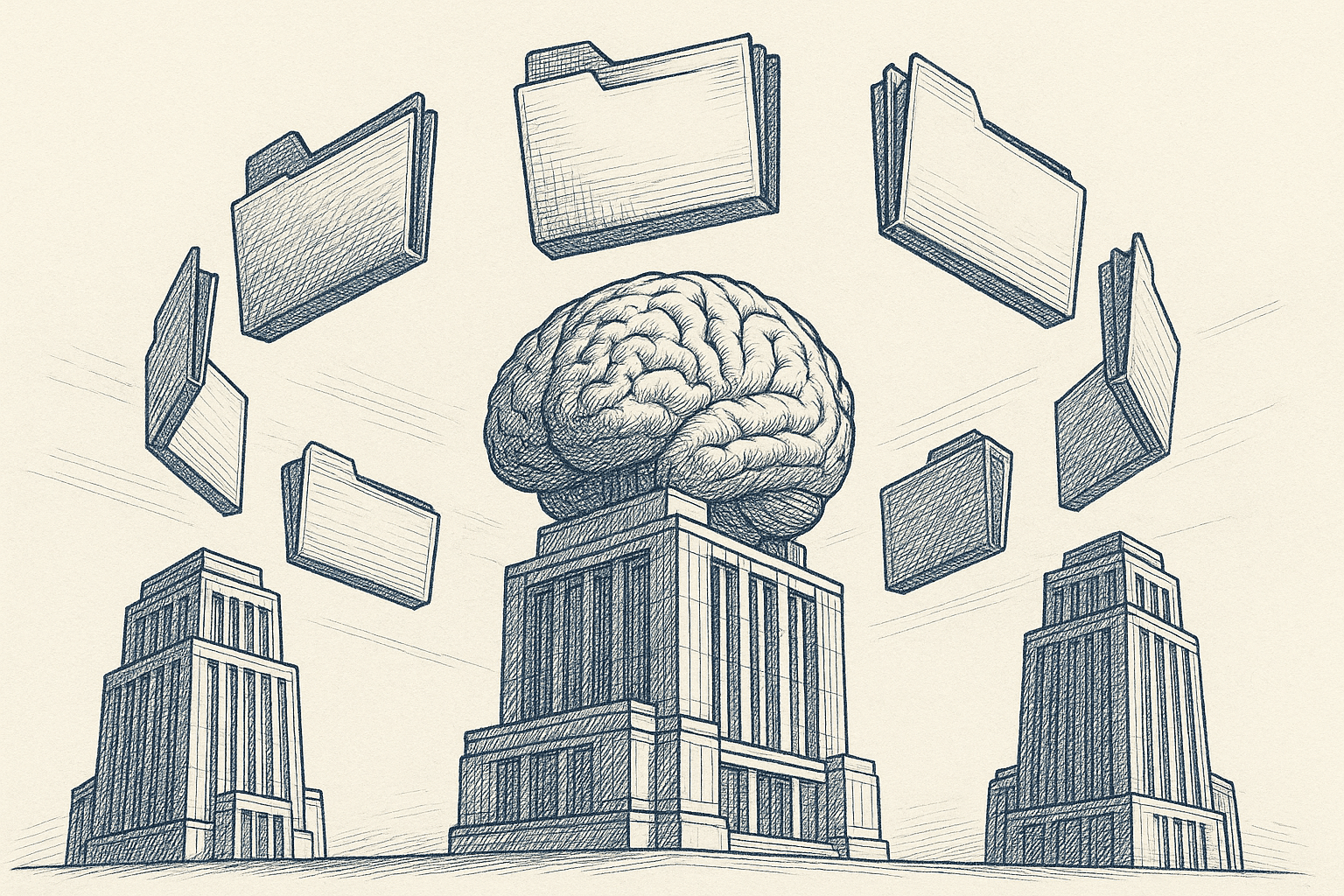
Method Comparison Table
| Method | Setup Time | Cost | Technical Skill | Model Support | Scalability | Best For |
|---|---|---|---|---|---|---|
| Manual Upload | Instant | Free | None | All models | Low | One-off tasks |
| Gemini Drive Access | 5 min | Included with Gemini/Workspace plan | Low | Gemini | Medium | Gemini-focused users |
| Zapier Automation | 30-60 min | $20-50/mo + API | Medium | Gemini API | High | Automated workflows |
| Context Link | 10 min | Subscription | None | All models | High | Multi-model teams |
Which Method Should You Choose?
Choose Manual Upload If:
- You're just testing the workflow
- You use Gemini occasionally
- You have only a few files and want full control
Choose Gemini Native Drive Access If:
- You primarily live in Gemini or Google Workspace
- You want a native experience without third-party tools
- You're fine selecting files per conversation
- Your org allows Drive connectors/search
Choose Zapier/Automation If:
- You want fully automated Drive-to-Gemini processing
- You're comfortable with API keys or Google Cloud setup
- You need to pipe outputs to Slack, email, Notion, or Drive
Choose Context Link If:
- You use Gemini plus other models
- You want semantic search and reusable links
- You value quick setup over custom infrastructure
- You need team-friendly sharing
Common Use Cases and Example Prompts
Use Case 1: Customer Support (Drafting Replies)
Setup: Connect a Drive folder with macros, help docs, FAQs
Prompt: "Using my support docs, draft a reply to a customer who can't reset their password."
Best Models: Gemini (native Workspace context), ChatGPT
Photo by Bernd 📷 Dittrich on Unsplash
Use Case 2: Content Creation (Blog Drafts)
Setup: Drive folder with brand guidelines, past posts, messaging docs
Prompt: "Match my brand voice and draft a 500-word intro about [topic] using the attached materials."
Best Models: Gemini (Workspace context), Claude
Use Case 3: Data Analysis (Google Sheets)
Setup: Drive folder with sales/marketing Sheets or CSV exports
Prompt: "Analyze the attached data and list the top 3 trends from last quarter."
Best Models: Gemini (native Sheets and Drive context), ChatGPT
Use Case 4: Meeting Prep (Google Docs)
Setup: Drive folder with project docs and meeting notes
Prompt: "Summarize the last 3 project updates and list unresolved action items."
Best Models: Gemini, Copilot
Use Case 5: Research Synthesis (PDFs + Docs)
Setup: Drive folder with research papers, briefs, reports
Prompt: "Compare these research PDFs and give me a 5-bullet summary of key findings and methodology differences."
Best Models: Gemini (strong PDF handling), Claude
Photo by Wesley Tingey on Unsplash
Troubleshooting Common Issues
Issue 1: "Can't Connect Google Drive"
Possible Causes:
- Gemini Drive search/attach not yet rolled out to your account
- Browser blocking OAuth pop-up
- Wrong Google account selected
Solutions:
- Check your plan (Gemini Advanced or Workspace recommended)
- Try incognito or disable pop-up blockers/extensions
- Switch to the Google account that owns the files
Issue 2: "Gemini Can't Find My File"
Possible Causes:
- File permissions too restrictive
- File type not supported in your Gemini experience
- File not in the selected Drive account
Solutions:
- Make sure the file is visible to the Google account you connected
- Convert or export to PDF/DOCX and reattach
- Use manual upload or automation as a fallback
Issue 3: "Permission Denied" Errors
Possible Causes:
- OAuth token expired
- Password changed or access revoked
- Workspace admin policies blocking Drive connectors
Solutions:
- Re-authenticate Drive in Gemini
- Revoke and re-add Gemini in Google Account > Security > Third-party access
- Check Workspace admin policies if using a work account
Issue 4: "Gemini Gives Generic Answers"
Possible Causes:
- Files were not actually attached or included in search
- Prompt doesn't reference the files
- File content is empty or corrupted
Solutions:
- Confirm attachments in the Gemini UI or use explicit Drive search prompts
- Explicitly reference the files in your prompt ("Using the attached docs...")
- Re-upload or try a fresh download from Drive
Photo by Igor Omilaev on Unsplash
Security and Privacy Best Practices
What Permissions Do These Methods Grant?
Manual Upload:
- No persistent permissions; you control each upload.
Gemini Native Drive Access:
- Read-only access to files you select or search.
- Scope limited to the Drive account you connect and Workspace admin settings.
- No write/delete via these steps.
Automation Platforms:
- Read/write access depends on your workflow.
- Gemini API receives the content you send.
Context Link:
- Read-only access to sources you connect.
- Stores embeddings for search; no write access.
How to Minimize Risk
- Avoid connecting highly sensitive files unless necessary
- Use the Google account with the smallest needed scope
- Regularly audit connected apps in Google Account settings
- Revoke access when you're done
- Protect API keys in automation platforms
- For teams, align with IT/security policies before rolling out
Content Freshness: How Often Does Gemini See Updates?
Gemini Native Drive Access:
- You attach or search files per conversation; if a Doc changes, reattach or re-search for the latest version.
- No guaranteed folder-level auto-sync for most users.
Zapier/Automation:
- Depends on trigger frequency (typically 5-15 minutes for polling triggers).
- "New or Updated File" triggers pick up edits when Drive reports a change.
Context Link:
- Re-crawls and searches live on every request.
- You always get the most recent version of files within the scoped folders.
Alternative: Connect Google Drive to ChatGPT, Claude, and Copilot
If your team mixes models, here are quick pointers:
ChatGPT + Google Drive
- Native connector via the attachment icon (Plus/Team/Enterprise).
- File selection per chat; Team/Enterprise offer synced connectors.
Claude + Google Drive
- Native Drive connector in chat; strongest support for Google Docs.
- Attach files per conversation; Sheets/Slides availability varies by rollout.
Microsoft Copilot + Google Drive
- Primarily built for OneDrive/SharePoint.
- Manually upload Google Drive files, or sync via Zapier/Make to OneDrive.
- Context Link works across Copilot too.
Conclusion
You have four ways to connect Google Drive to Google Gemini:
- Manual Upload: Free and simple, but repetitive.
- Gemini Native Drive Access: Seamless for Gemini/Workspace users with Drive search/attach.
- Zapier/Automation: Fully automated workflows via Gemini or Vertex AI APIs.
- Context Link: Model-agnostic, semantic search, reusable links.
If you live in Gemini and just need a few files per chat, use the native Drive access. If you want automation, Zapier + Gemini API is powerful. If you work across multiple models and want a reusable, team-friendly setup, Context Link is the fastest path. And if you're experimenting, manual uploads are a great starting point.
Want Gemini to use your Google Drive in minutes, plus keep the same link working in ChatGPT, Claude, and Copilot? Try Context Link and create a reusable context link for your Drive.





