How to Connect Google Docs to Google Gemini (5 Methods Compared)
If your knowledge lives in Google Docs, Google Gemini needs a clean path to read it. Manually copying and pasting works for one-off prompts, but it’s slow, inconsistent, and easy to forget key files.
This guide shows five reliable ways to connect Google Docs to Google Gemini, from the native Workspace experience to automation and model-agnostic context links. You'll see the trade-offs, setup steps, and when to use each method.
Quick Answer: 5 Ways to Connect Google Docs to Gemini
Method 1: Gemini in Google Workspace (Native Drive Access)
Use Gemini in Docs, Gmail, and the Workspace side panel with Drive permissions enabled. Gemini can reference files you select or files it's allowed to "Read from Drive."
Method 2: Upload or Attach Drive Files in Gemini Advanced
In Gemini Advanced, attach Google Docs (or exported files) so the model can read them in a chat. Works per-session; best for small sets of documents.
Method 3: Zapier Automation with Context Link
Build automated workflows where Context Link generates context from your Google Docs and connects it to 8,000+ apps through Zapier. Great for recurring tasks like emailing summaries or updating databases.
Method 4: Automation with Gemini API (Vertex AI or Gemini API)
Build workflows with Zapier, Make, or Cloud Functions that pull Google Docs content and send it to Gemini 1.5 via API for summarization, extraction, or reporting.
Method 5: Context Link (Model-Agnostic Context URLs)
Create a reusable context link that semantically searches your Google Docs and works in Gemini, ChatGPT, Claude, and Copilot. Paste once and reuse across models.
Here's how they compare:
| Method | Setup Time | Cost | Model Support | Best For |
|---|---|---|---|---|
| Gemini in Workspace (native) | 5-15 min | Gemini for Workspace or Gemini Advanced | Gemini only | Daily Workspace users with Drive access |
| Attach/Upload in Gemini Advanced | 2-5 min per session | Gemini Advanced | Gemini only | Small doc batches in chat |
| Zapier + Context Link | 20-30 min | Zapier + Context Link | Any app | Automated workflows |
| Automation with Gemini API | 30-90 min | API costs + platform fees | Gemini API | Recurring workflows and batch jobs |
| Context Link URLs | 10 min | Subscription | All major models | Cross-model, reusable context |
Method 1: Gemini in Google Workspace (Native Drive Access)
Gemini in Google Workspace can read Google Docs directly when you grant Drive access. This is the smoothest experience for most Workspace users because you never leave Docs, Gmail, or the side panel.
What It Is
Gemini for Google Workspace (or Gemini Advanced with Workspace access) lets you:
- Use the side panel to ask questions grounded in Drive files you allow Gemini to read.
- Reference specific Docs inside Gemini-powered features in Docs, Sheets, Slides, and Gmail.
- Respect existing Drive permissions, Gemini can only see what you can see and what you allow.
How to Set It Up
1) Check your license
- Gemini for Google Workspace (Business/Enterprise) or Gemini Advanced.
- Admins can allow or restrict “Access to Drive data” for Gemini.
2) Enable Drive access
- In Gemini side panel, click settings > Data access.
- Allow “Read from Drive” for the files and folders you want Gemini to use.
3) Reference Docs in prompts
- In Gmail or Docs side panel, click the Drive icon to select files.
- Ask: “Summarize the decisions from this doc” or “Draft an outline using these three docs.”
4) Test grounding
- Ask Gemini to cite specific sections or headers to ensure it’s using the right file.
- If access is blocked, confirm admin and file-sharing settings.
Pros and Cons
Pros: Native, fast, respects Drive permissions, no exports required, works where you already write.
Cons: Gemini-only; requires the right Workspace or Advanced license; admins may restrict Drive access; you still pick files per conversation.
When to Use
Choose this if you primarily work in Google Workspace and want the simplest, policy-compliant way for Gemini to read your docs.
Photo by Rubaitul Azad on Unsplash
Method 2: Upload or Attach Drive Files in Gemini Advanced
Gemini Advanced lets you attach or upload files directly in the chat interface. You can pick Docs from Drive or export them as PDF/Docx and attach them alongside your prompt.
What It Is
Per-session attachments that Gemini reads as context. Great for small batches of Docs when you don’t need automation or org-wide rollout.
How to Set It Up
1) Open gemini.google.com (Advanced).
2) Start a new chat and click the attachment icon.
3) Select a Google Doc from Drive (or upload an exported PDF/DOCX).
4) Add your prompt: “Summarize this doc and list action items by owner.”
5) For multiple docs, attach them together and ask Gemini to cite sections.
Pros and Cons
Pros: Very fast; no admin setup; works for ad-hoc requests; good for small doc sets.
Cons: Gemini-only; manual per session; attachment limits apply; not ideal for ongoing workflows.
When to Use
Use this for one-off research, quick summaries, or small projects where you don't want to configure automation or admin settings.
Photo by Rubaitul Azad on Unsplash
Method 3: Zapier Automation with Context Link
If you want to build automated workflows where Context Link generates context from your Google Docs and connects it to thousands of other apps, Zapier integration is the solution.
What It Is
Context Link's Zapier integration allows you to generate markdown-formatted context from your Google Docs (and other connected sources) and use it in automated workflows. This is different from Method 4 because instead of manually calling the Gemini API, you're building automated workflows that generate and route context to email, databases, Slack, Airtable, and 8,000+ other apps.
The core action is "Generate Context," where you input a topic or keyword and Context Link outputs relevant markdown-formatted information from your connected sources.
How to Set It Up
Step 1: Connect Context Link to Zapier
Go to Zapier's Context Link integration page and connect your Context Link account to Zapier.
Step 2: Choose a Trigger App
Select a trigger that starts your workflow. Popular options:
- New file added to Google Drive folder
- Scheduled time (daily, weekly)
- New email received
- New row in Google Sheets
- Webhook trigger
Step 3: Add Context Link "Generate Context" Action
Add the Context Link action "Generate Context" to your workflow. Configure it with a topic or keyword that describes what context you need from your Google Docs.
For example:
- Topic: "customer feedback themes"
- Topic: "Q4 marketing campaigns"
- Topic: "product roadmap priorities"
Step 4: Add Output Actions
Add steps to do something with the generated context:
- Email by Zapier: Send the context summary via email
- Airtable: Store context in a database table
- Slack: Post context to a team channel
- Google Sheets: Add context to a spreadsheet
- ActiveCampaign: Use context for personalized marketing campaigns
Step 5: Test and Activate
Test your workflow with sample data, then turn it on to run automatically.
Pros and Cons
Pros:
- Automates context generation from Google Docs
- Works with 8,000+ apps through Zapier
- No manual prompting required once set up
- Semantic search across all your Context Link sources
- SOC 2 and GDPR compliant
- Great for recurring tasks (daily summaries, weekly reports)
Cons:
- Requires both Zapier and Context Link subscriptions
- Currently in beta
- Steeper learning curve than direct Gemini use
- Not for real-time conversational queries
- Adds two third-party dependencies
When to Use
Choose Zapier + Context Link if:
- You want fully automated workflows that run on schedules or triggers
- You need to route context from Google Docs to tools beyond just AI chats (Slack, Airtable, email)
- You have recurring tasks like weekly summaries or daily briefings
- You're comfortable with no-code automation platforms
- You want semantic search without manual querying
This method is ideal for teams building knowledge workflows that distribute context across multiple tools, not just AI chats.
Method 4: Automation with Gemini API (Vertex AI or Gemini API)
If you want recurring workflows (summaries, extractions, QA reports), connect Google Docs to Gemini 1.5 via API using workflow tools or your own code.
What It Is
Programmatic flows that read Google Docs content and send it to Gemini models. Typical stack:
- Vertex AI with Gemini 1.5 Pro/Flash
- Gemini API (public) with API key or service account
- Automation tools: Zapier, Make, n8n, Cloud Functions/Workflows
How to Set It Up
1) Decide hosting
- Vertex AI (GCP, service accounts) or Gemini API (API key).
2) Pull doc content
- Google Drive/Docs API to export text (plain text, markdown, or HTML).
- Scope service account to specific folders; avoid whole-drive access.
3) Send to Gemini
- Use the model endpoint with a structured prompt:
“Extract action items with owners and due dates from this doc: {{doc_text}}.”
- For large docs, chunk and summarize or use Gemini 1.5 long-context.
4) Route outputs
- Write summaries to a new Doc/Sheet.
- Post to Slack or email.
- Store results in BigQuery or a database.
5) Monitor costs and errors
- Set rate limits and logging.
- Add retries for API/Drive read errors.
Pros and Cons
Pros: Fully automated; works on schedules or triggers; flexible outputs; long-context capable.
Cons: Requires API setup and billing; engineering/automation effort; needs permission scoping and logging.
When to Use
Choose this for recurring doc processing (meeting notes, support logs, reports) or when you need structured outputs and auditability.
Photo by Jo Lin on Unsplash
Method 5: Context Link (Model-Agnostic Context URLs)
Context Link turns your Google Docs into a semantic search URL you can paste into Gemini or any other model. Instead of attaching files each time, you reuse one link that always searches the latest docs.
What It Is
A reusable context link (like yourname.context-link.ai/roadmap) that performs semantic search over the folders you sync. Works with Gemini, ChatGPT, Claude, Copilot, and more.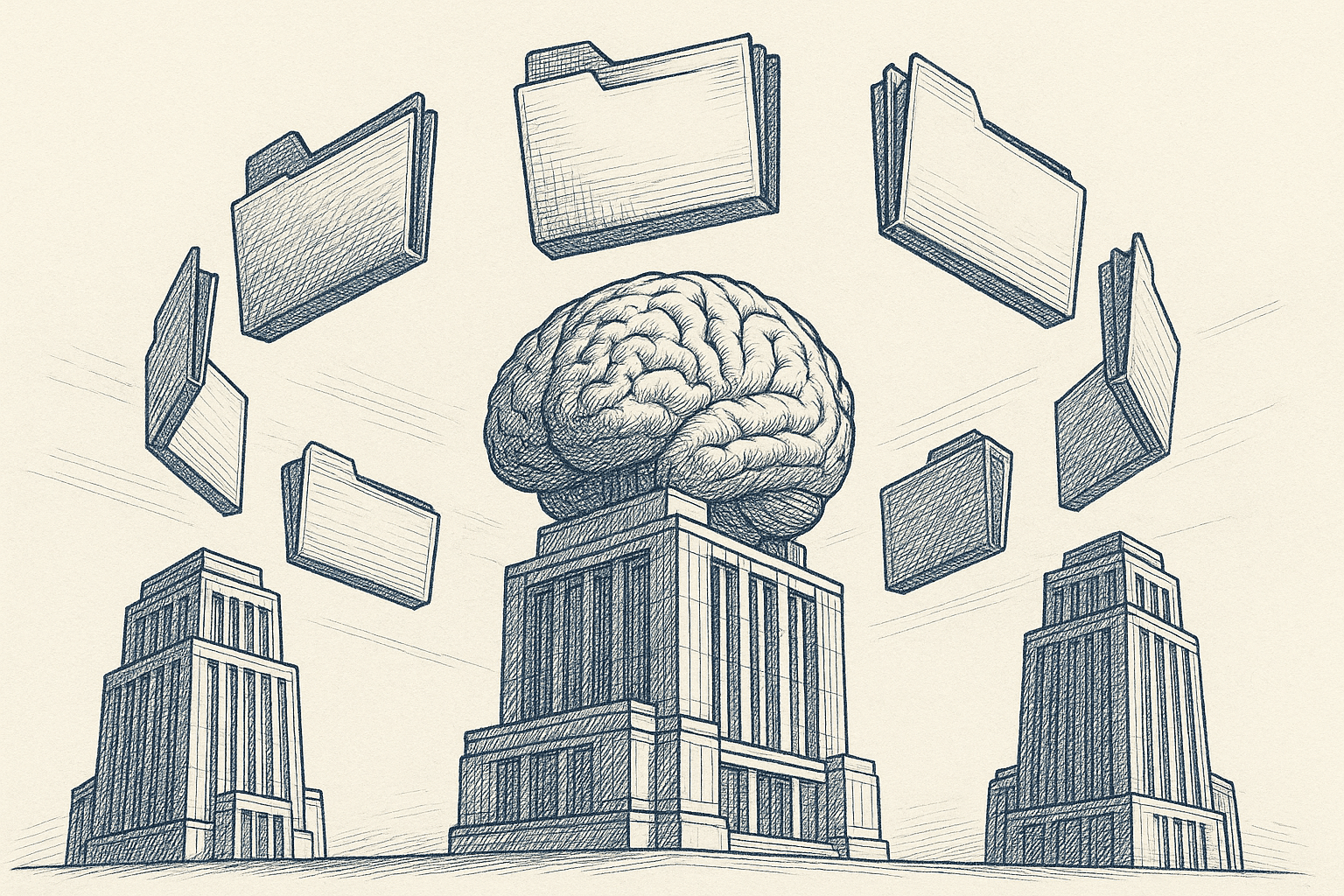
How to Set It Up
1) Sign up at context-link.ai.
2) Connect Google Drive (read-only) and choose folders to index.
3) Copy your link and add a search phrase after the slash: /meeting-notes, /brand-voice, etc.
4) Paste into Gemini before your prompt:
Please use this context: yourname.context-link.ai/product-strategy
Summarize the risks from my recent product docs and propose mitigations.
Pros and Cons
Pros: Model-agnostic; semantic search; one link for all chats; no admin setup; respects folder scope.
Cons: Paid service; external dependency; you still paste a link per session.
When to Use
Use this if you switch between models (Gemini, ChatGPT, Claude, Copilot) or lack admin control to enable Drive access in Workspace.
Use Cases with Gemini
Once Gemini can read your Docs, try these prompts:
1) Summaries: “Summarize last week’s meeting notes and list action items by owner.”
2) Drafting: “Using my brand guidelines and launch brief, draft a one-page announcement.”
3) Policy Q&A: “According to our internal refund policy doc, what’s the process for annual plans?”
4) Status reports: “From the synced project docs, create a status report with risks and blockers.”
5) Research: “Pull key points from the product strategy docs and suggest three roadmap themes.”
Security and Privacy
- Gemini in Workspace: Respects Drive permissions; admins can allow/deny Drive access; user-level consent for "Read from Drive."
- Attachments in Gemini Advanced: Access limited to attached files; avoid sensitive docs unless necessary; remove attachments after use if shared devices.
- Zapier + Context Link: Only files and folders you've connected in Context Link; Zapier sees the markdown context generated by Context Link; no direct access to raw Google Docs files; SOC 2 and GDPR compliant.
- Automation (API): Scope service accounts to specific folders; avoid storing raw doc content unless required; log access; encrypt keys.
- Context Link URLs: Sync only selected folders; read-only; returns snippets not full files; disconnect sources you no longer need.
Best practices: start with a pilot folder, audit permissions monthly, and avoid connecting sensitive docs unless required.
Troubleshooting
- Gemini can't read Drive: Check admin settings for Gemini + Drive access; verify file-sharing; ensure you clicked "Allow Read from Drive."
- Attachments rejected: Convert Docs to PDF/DOCX; check file size/format limits.
- Zapier workflow with Context Link isn't generating context: Verify Context Link sources are connected and synced; test the "Generate Context" action manually in Zapier; try different topic keywords; re-authenticate Context Link connection in Zapier.
- API errors or empty responses: Confirm Drive export scopes; handle long docs with chunking; check Gemini quota/billing.
- Context Link misses docs: Ensure folder is synced; try a more specific search phrase; resync if the doc is new.
Conclusion
You have five practical ways to connect Google Docs to Google Gemini:
- Gemini in Workspace for native, permission-aware grounding.
- Attach/Upload in Gemini Advanced for quick, ad-hoc chats.
- Zapier + Context Link for automated workflows that route context to 8,000+ apps.
- Automation with Gemini API for recurring workflows and structured outputs.
- Context Link URLs for a model-agnostic, reusable context layer.
Pick based on your license, security needs, and how often you reuse the same docs. Daily Workspace users should start with native Drive access; teams building knowledge workflows across multiple tools should use Zapier + Context Link; automation fits teams with repeatable Gemini API tasks; Context Link URLs keep you flexible across models.
Want Gemini (and other models) to read your Google Docs without re-uploading? Try Context Link, connect Drive in minutes, and reuse one link anywhere you chat.
FAQ
Can I connect Google Docs to Gemini for free?
Gemini Advanced and Gemini for Workspace are paid. You can still copy-paste content manually, but native Drive access requires the right license. Some automation platforms have free tiers, but API calls are billable.
Does this work with other models?
Gemini-specific methods (Workspace, attachments) are Gemini-only. Zapier + Context Link works with any app Zapier connects to. Automation via API and Context Link URLs are model-agnostic, you can reuse the same pipeline or link with ChatGPT, Claude, or Copilot.
Is my data safe?
Follow least-privilege access: limit Drive scopes, avoid sensitive docs unless needed, audit connected apps, and store API keys securely. Workspace and Context Link both respect file permissions; automation should too if scoped correctly.
Can Gemini edit my Google Docs?
Gemini in Docs can draft and edit with your approval. Attachments are read-only. Automation flows can write new docs if you program them to; Context Link is read-only and returns snippets.
How do I disconnect access?
- Workspace: In Admin console, disable Gemini Drive access or revoke per-user consent.
- Gemini Advanced attachments: Remove attached files from the chat; they are session-scoped.
- Zapier + Context Link: Disconnect Context Link from Zapier, then disconnect Google Drive in Context Link dashboard.
- Automation: Revoke service account or OAuth credentials and delete workflows.
- Context Link URLs: Disconnect the Drive source in Context Link settings.



