How to Connect Your Website to Microsoft Copilot: 5 Methods (and Which One to Use)
You're probably copy-pasting the same docs and pages into Microsoft Copilot every week. There's a better way.
If you use Copilot regularly for your work, you've likely run into this: Copilot doesn't "know" your website. Every time you need it to reference your product docs, blog posts, or help center, you have to track down the right page, copy the content, and paste it into the conversation. Then tomorrow, you do it all over again.
Most guides on "connecting your website to Microsoft Copilot" focus on embedding a chatbot widget on your site for visitors, or they dive into Copilot Studio development. That's not what we're covering here. This article is about giving Microsoft Copilot (and ChatGPT, Claude, Gemini, and other AI tools) access to your website content so you can use it as context when you're working.
I'll show you five ways to connect your website to Microsoft Copilot, from free manual methods to automated context links. By the end, you'll know which method fits your workflow and how to set it up today.

What "Connecting Your Website to Microsoft Copilot" Actually Means
Before we dive into methods, let's clarify what we mean by "connect your website to Microsoft Copilot," because there are two very different goals people have:
Goal 1: Embed a Copilot chatbot on your website (for visitors)
This is about adding a chat widget to your site so customers can ask questions and get help. If that's what you're after, this isn't the article for you. Look for guides on "Copilot Studio" or "chatbot widgets" instead.
Goal 2: Give Copilot access to your website content (for your own use)
This is what we're covering today. You want Copilot to reference your site's content, blog posts, docs, or help center when answering your questions or helping you write content. Instead of manually feeding it pages every time, you want a repeatable way to give Copilot the right context from your website.
Why This Matters
When Copilot can pull from your actual content instead of relying on generic internet knowledge, you get:
- Better, more accurate answers grounded in your specific products, services, and expertise
- Less repetitive work because you're not copy-pasting the same pages every week
- Consistent messaging when drafting content, since AI references your existing materials
- Faster workflows for support teams, marketers, and founders who use AI daily
- Less hallucinations because AI is grounded in your specific content
Microsoft Copilot vs. Copilot Studio (Important Distinction)
There's often confusion between two different Microsoft products:
Microsoft Copilot: The AI assistant you use in the Edge browser sidebar, M365 apps, or at copilot.microsoft.com. This is what most people mean when they say "Copilot."
Copilot Studio: A development platform for building custom AI agents and chatbots. If you're a developer building bots to deploy on websites or in Teams, Copilot Studio is for you.
This guide focuses on Microsoft Copilot (the assistant). Now let's look at the five methods to make it work with your website.
Method 1: Copy and Paste
The simplest method is also the most manual: copy content from your website and paste it into Copilot.
How It Works
- Navigate to the relevant page on your website
- Select and copy the text content (avoid menus, footers, and navigation)
- Paste it into Copilot's conversation window
- Ask your questions with that context now available
Pros
- Completely free, no tools or subscriptions required
- Simple and works with any site, if you can view it, you can copy it
- Works with all AI tools, Copilot, ChatGPT, Claude, Gemini, Grok, and any other AI chat tool
- Full control over exactly what the AI sees
- No technical setup, anyone can do this right now
Cons
- Time-consuming when you need multiple pages
- You have to track down the right page each time, which gets tedious for large sites
- Manual and repetitive, no way to reuse the same setup tomorrow
- Doesn't scale, this works for occasional use, but not if you're doing this daily
- Updates require re-pasting, if your site content changes, you have to copy it again
Best For
- One-off tasks or occasional use
- Testing whether this workflow is useful before investing in automation
- Very small websites (5-10 pages) where you know exactly which pages you need
Example
Let's say you run a SaaS company and want Copilot to draft a support reply based on your help center. You'd open the relevant help article, copy the text, paste it into Copilot, and then ask: "Based on this article, draft a reply to a customer asking how to reset their password."
It works, but if you're doing this 10 times a day, it gets old fast.

Method 2: Share Your Website's URL
Most modern AI chatbots can now visit and read web URLs directly. Instead of copying content manually, you share the link and let the AI fetch it.
How It Works
- Copy the URL of the relevant page from your website
- Paste the URL into the AI chatbot conversation
- The AI visits the URL, reads the content, and uses it as context
- Ask your questions based on that page
Pros
- Simple and quick, just paste a URL instead of copying text
- No manual content copying, the AI handles fetching the content
- Works with most AI tools, Claude, Grok, Gemini, and ChatGPT all support URL reading
- Free to use with most AI tools
- Can share multiple URLs in one conversation for broader context
Cons
- Returns all website code and HTML, takes up context window space with things like navigation menus and footers
- Limited to information on that specific page only, if the answer spans multiple pages, you need to share multiple URLs
- Takes time and knowledge to know which pages to share
- Some AI tools struggle with complex JavaScript-heavy sites
Copilot URL Reading Support
Microsoft Copilot in Edge: Full support when using the sidebar while browsing. Copilot can see the current page context automatically.
Copilot. microsoft. com: You can share URLs and Copilot will attempt to fetch content, though support varies by conversation mode.
M365 Copilot: Can reference SharePoint sites and OneDrive content natively. External website URLs have limited support.
Best For
- Quick reference checks on specific pages
- When you know exactly which page has the information you need
- Using Copilot in Edge browser with sidebar context
- Sharing documentation or blog posts with AI
Example
If you want Copilot to summarize a blog post you wrote, you'd paste the blog post URL and say: "Read this page and give me a 3-sentence summary." Copilot visits the URL, reads the content, and gives you the summary based on what it found.
The catch: it reads everything on that page, including your header, footer, sidebar, and any other HTML elements. That means you're using up context window space on stuff you don't need.

Method 3: Zapier Automation with Context Link
If you want to build automated workflows where Context Link generates context from your website and connects it to thousands of other apps, Zapier integration is the solution.
What It Is
Context Link's Zapier integration allows you to generate markdown-formatted context from your website (and other connected sources) and use it in automated workflows. This is different from manual methods because you're building automated workflows that generate and route context to email, databases, Slack, Airtable, and 8,000+ other apps.
The core action is "Generate Context," where you input a topic or keyword and Context Link outputs relevant markdown-formatted information from your connected sources.
How to Set It Up
Step 1: Connect Context Link to Zapier
Go to Zapier's Context Link integration page and connect your Context Link account to Zapier.
Step 2: Choose a Trigger App
Select a trigger that starts your workflow. Popular options:
- Scheduled time (daily, weekly)
- New form submission
- New email received
- New row in Google Sheets
- Webhook trigger
Step 3: Add Context Link "Generate Context" Action
Add the Context Link action "Generate Context" to your workflow. Configure it with a topic or keyword that describes what context you need from your website.
For example:
- Topic: "product updates"
- Topic: "support articles"
- Topic: "company announcements"
Step 4: Add Output Actions
Add steps to do something with the generated context:
- Email by Zapier: Send the context summary via email
- Airtable: Store context in a database table
- Slack: Post context to a team channel
- Google Sheets: Add context to a spreadsheet
- Microsoft Teams: Share context with your team
Step 5: Test and Activate
Test your workflow with sample data, then turn it on to run automatically.
Pros
- Automates context generation from your website
- Works with 8,000+ apps through Zapier
- No manual prompting required once set up
- Semantic search across all your Context Link sources
- Great for recurring tasks (daily summaries, weekly reports)
- SOC 2 and GDPR compliant
- Perfect for M365 workflows that integrate with Teams, SharePoint, etc.
Cons
- Requires both Zapier and Context Link subscriptions
- Currently in beta
- Steeper learning curve than direct Copilot use
- Not for real-time conversational queries
- Adds two third-party dependencies
Best For
- Teams building automated knowledge workflows
- Users who want scheduled summaries or reports from website content
- Organizations routing website context to multiple tools (Teams, email, databases)
- People comfortable with no-code automation platforms
- Teams that need recurring context generation without manual work
Example Workflow
Automated Daily News Digest:
1. Trigger: Every weekday at 7 AM
2. Context Link Action: Generate context on "latest updates"
3. Microsoft Teams Action: Post the digest to your team channel
This workflow automatically searches your website for new updates and posts them to Teams every morning—no manual work required.
Method 4: MCP Server (Model Context Protocol)
Model Context Protocol (MCP) is an open standard that lets AI applications connect to various data sources through servers. If you're technical or have a developer on your team, MCP servers give you powerful, flexible integrations.
What Is MCP?
MCP is a protocol developed by Anthropic that standardizes how AI applications connect to external data sources. Think of it as a universal adapter that lets Claude, ChatGPT, and other AI tools communicate with your data sources through a common language.
Instead of relying on one-off integrations or vendor-specific plugins, MCP provides a consistent way to connect AI tools to websites, databases, APIs, and more.
How It Works
- Set up or install an MCP server (code that implements the MCP protocol)
- Configure the server to access your website or data source
- Connect your AI client (like Claude Desktop) to the MCP server
- The AI can now query the MCP server, which fetches relevant data from your sources
Pros
- Flexible and powerful, can search and filter intelligently
- Works across multiple AI tools (if they support MCP)
- Open standard, not vendor-locked
- Can create custom logic for data retrieval and formatting
- Local processing for enhanced privacy
Cons
- Requires technical setup (coding, server hosting)
- Copilot support for MCP is limited, as of November 2025, Microsoft Copilot doesn't natively support MCP
- Ongoing maintenance needed
- Overkill for simple use cases
- Relatively new standard, fewer pre-built solutions compared to other methods
Copilot MCP Support Status
As of November 2025, Microsoft Copilot doesn't natively support MCP. MCP is more commonly used with Claude Desktop, ChatGPT (via plugins), and custom tools. This may change as MCP adoption grows, but for now, MCP is best suited for teams primarily using Claude or building custom AI tooling.
Best For
- Technical users comfortable with code
- Teams with developer resources
- Custom, sophisticated integrations
- Users of Claude Desktop or other MCP-compatible clients
- Organizations with strict data privacy requirements (local processing)
Example
A developer could build an MCP server that connects to your website, parses the sitemap, and lets AI tools query specific sections (like /docs or /blog) with semantic search. When you ask Claude a question, it queries the MCP server, which returns relevant snippets from your site.

Method 5: Context URLs (Semantic Search Links)
Context Link gives you a personal URL (like yourname.context-link.ai/product-docs) that you paste into Copilot, ChatGPT, Claude, Gemini, or any AI chat tool. It runs semantic search on your website and returns just the right snippets in markdown.
How It Works
- Connect your website to Context Link (one-time setup)
- Get your personal context link URL
- Paste the URL followed by a slash and search phrase into Copilot (or any AI model) before your prompt
- The AI fetches relevant snippets from your site and uses them as context
Pros
- Model-agnostic, works with Copilot, ChatGPT, Claude, Gemini, Notion AI, and Grok
- No coding required, simple source connection through a web interface
- Semantic search, returns only relevant snippets, not full pages or all the HTML
- Reusable, the same URL works for every conversation
- Dynamic searches, search any phrase you want, Context Link understands the meaning and returns the most relevant snippets
- Fast setup, minutes, not days or weeks
- Returns AI-friendly markdown that's already formatted for the model
Cons
- Paid service, not free like copy-paste or URL sharing
- Adds external dependency, you're relying on Context Link's infrastructure
Best For
- Marketers, founders, content teams using AI daily
- Teams that use multiple AI models (not locked into one vendor)
- Anyone who wants automation without building infrastructure
- People who need to connect multiple sources beyond just websites (like Notion and Google Docs)
Example Workflow
Without Context Link:
- Open your website
- Find the right blog post
- Copy-paste into Copilot
- Ask question
- Repeat for every new conversation
With Context Link:
- Paste context link once: yourname.context-link.ai/blog
- Ask question
- Done. Reuse same link tomorrow.
Real-World Example
Let's say you're a content marketer writing a new blog post about your product. Instead of hunting through your site to find relevant past articles, you paste your Context Link into Copilot and ask: "Based on our previous blog posts about email marketing, draft an outline for a post about automation best practices."
Copilot visits your context link, which semantically searches your blog for relevant email marketing content, returns the top snippets in markdown, and uses those to draft an outline that's consistent with what you've already published.
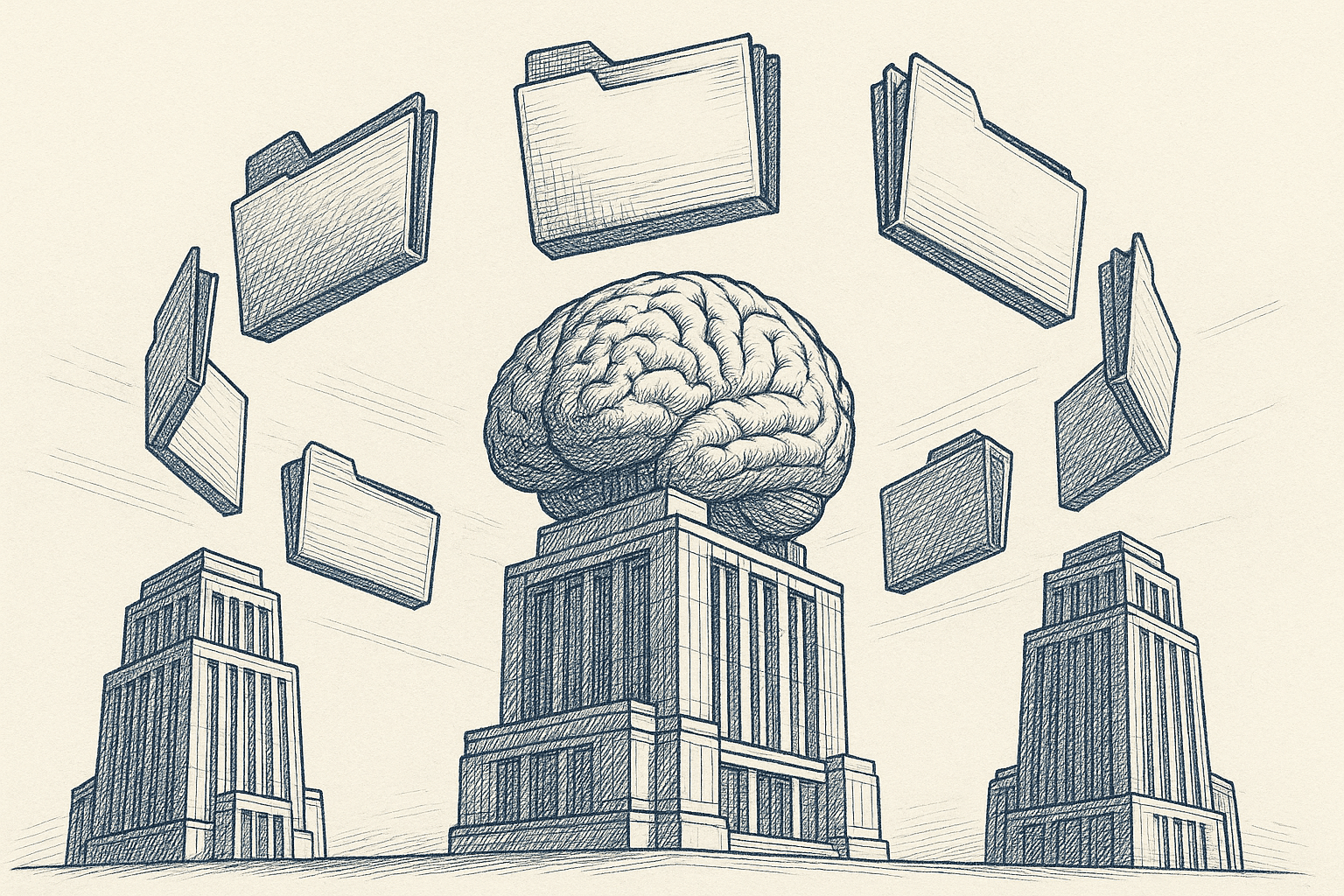
Comparison Table: Which Method Should You Use?
| Method | Setup Time | Cost | Technical Skill | Copilot Support | Scalability | Best For |
|---|---|---|---|---|---|---|
| Copy-Paste | Instant | Free | None | Full | Low | One-off tasks |
| URL Sharing | Instant | Free | None | Good (Edge best) | Low-Medium | Quick reference |
| Zapier + Context Link | 20-30 min | Zapier + Context Link | Low | Any app | High | Automated workflows |
| MCP Server | Hours-Days | Free-Low | High | Limited/None | High | Developer teams |
| Context Link | Minutes | Subscription | None | Full | High | Daily AI users, teams |
How to Choose the Right Method
Choose Copy-Paste if:
- You're just testing this workflow
- You have a very small site (5-10 pages)
- You only need this occasionally
- You want complete control over what the AI sees
Choose URL Sharing if:
- You know exactly which page has the information
- You're doing quick reference checks
- You primarily use Copilot in Edge browser (best URL support)
- You don't mind the AI seeing page code and HTML
Choose Zapier + Context Link if:
- You want fully automated workflows that run on schedules or triggers
- You need to route website context to tools beyond AI chats (Teams, email, databases)
- You have recurring tasks like daily summaries or briefings
- You're comfortable with no-code automation platforms
- You want semantic search without manual querying
Choose MCP Server if:
- You're a developer who wants deep integrations
- You need to connect AI to non-website sources (databases, design tools, APIs)
- You primarily use Claude Desktop or other MCP-compatible clients
- You want local processing for data privacy
- You have technical resources to maintain the setup
Choose Context Link if:
- You use multiple AI models (Copilot, ChatGPT, Claude, Gemini)
- You want automation without coding
- You use AI daily and want repeatable workflows
- You need semantic search (relevant snippets, not full pages)
- You value speed and simplicity over customization
- You want to connect multiple sources beyond just websites
Step-by-Step: Connect Your Website to Microsoft Copilot with Context URLs
What You'll Need
- Your website URL
- Context Link account (or similar service)
- Microsoft Copilot access (Edge browser, M365, or copilot.microsoft.com)
Step 1: Connect Your Website to Context Link
- Sign up at context-link.ai
- Click "Add Source" and select "Website"
- Enter your website URL
- Wait for initial crawl (usually 5-10 minutes)
Step 2: Create a Dynamic Search (Optional)
Create topic-specific searches like /product-docs or /blog, or use the root URL for all content.
Step 3: Get Your Context URL
Copy your personal context link (for example, yourname.context-link.ai).
Step 4: Use with Microsoft Copilot
- Open Copilot (Edge browser sidebar, M365, or copilot.microsoft.com)
- Paste your context URL in the conversation
- Add your prompt or question
- Copilot reads the context and responds
Example Prompts
- "Based on
yourname.context-link.ai/product-docs, draft a blog post about [topic]" - "Using
yourname.context-link.ai/support, summarize our product features" - "Reference
yourname.context-link.ai/blogand write a support email for [issue]"
Tips for Best Results
- Put the context URL at the start of your prompt
- Be specific about what you want Copilot to do
- Test different dynamic searches for different use cases
- Update your sources as your website changes
Troubleshooting Common Issues
"Copilot isn't reading my URL"
- Make sure you're using Copilot in Edge browser with sidebar context (best URL support)
- Try using copilot.microsoft.com in your browser
- Check that your website is publicly accessible (not behind login)
"Copilot is returning irrelevant information"
- Refine your dynamic search to be more specific
- Use topic-based context URLs (for example,
/product-docsinstead of root) - Provide clearer prompts about what you need
"The context is too long or context window full"
- Use dynamic searches to narrow the scope
- Use Method 1 (copy-paste) for ultra-specific content
- Consider breaking requests into multiple smaller prompts
Microsoft Copilot and M365 Integration
If You Use Microsoft 365
M365 Copilot can natively access SharePoint sites, OneDrive, and Teams content. If your website content lives in SharePoint, Copilot may already have access. External websites (not in M365) require one of the 4 methods above.
SharePoint as a Bridge
You can sync external website content to SharePoint, and M365 Copilot then treats it as native M365 content. Best for enterprise teams already using M365 heavily.
Other AI Tools That Work with Your Website
The Same Methods Work Across Models
- ChatGPT: Full URL support, MCP support, context URLs
- Claude: Full URL support, strong MCP support, context URLs
- Google Gemini: Full URL support, context URLs
- Grok: Full URL support, context URLs
Model-Agnostic Context Strategy
One context URL works across all AI tools. This avoids rebuilding integrations for each model and future-proofs your workflow as models evolve.
Conclusion
You've learned five ways to connect your website to Microsoft Copilot (and ChatGPT, Claude, and Gemini):
- Copy-Paste: Free and simple, but manual
- URL Sharing: Quick for specific pages, works best in Edge
- Zapier + Context Link: Automated workflows that route website context to 8,000+ apps
- MCP Server: Powerful for developers, requires technical setup (limited Copilot support currently)
- Context Link: Model-agnostic, no-code, semantic search, repeatable
For most people: if you're using AI daily across multiple models and want something that just works, Context Link is the fastest path. If you need automated knowledge workflows, Zapier + Context Link gives you powerful automation. If you're a developer who wants deep integrations beyond websites, MCP servers give you powerful control (though primarily for Claude right now). If you're doing quick reference checks in Edge, URL sharing works great. And if you're testing the workflow or only need this occasionally, start with copy-paste.
The bigger picture: giving AI tools access to your own content (your website, docs, and internal knowledge) is how you get better, more accurate answers. You're not training Copilot. You're giving it the right context at the right time. And the best solutions work across all AI models, not just one.
Pick the method that fits your workflow, set it up today, and stop copy-pasting the same pages into Microsoft Copilot every week.
Ready to give Microsoft Copilot (and ChatGPT, Claude, Gemini) access to your website content in minutes? Try Context Link, connect your site, and get a personal context link you can reuse in any AI chat. Start your free trial at context-link.ai.