How to Connect Your Website to Google Gemini (4 Methods + Trade-Offs)
You're probably copying website pages into Gemini manually. There's a better way.
If you use Google Gemini regularly for your work, you've likely run into this problem: Gemini doesn't automatically know your website. Every time you need it to reference your product docs, blog posts, or help center, you have to find the right page, copy the content, and paste it into the conversation. Then tomorrow, you do it all over again.
I built Context Link after spending months feeding the same website pages into ChatGPT, Claude, and Gemini. The problem wasn't the AI models, it was that I needed a way to give them my website context on demand, without rebuilding the setup every time I switched tools.
In this guide, I'll show you four ways to connect your website to Google Gemini, from Google's native URL context feature to model-agnostic solutions. By the end, you'll know which method fits your workflow and how to set it up today.
What "Connecting Your Website to Gemini" Actually Means
Before we dive into methods, let's clarify what we mean by "connect your website to Gemini," because there's significant confusion in the search results.
Two Very Different Goals
Goal 1: Embed a Gemini chatbot on your website (for visitors)
This is about adding a chat widget to your site so customers can ask questions and get AI-powered help. If that's what you're after, this isn't the article for you. Look for guides on "chatbot widgets" or "embed Gemini chatbot" instead.
Goal 2: Give Gemini access to your website content (for your own use)
This is what we're covering today. You want Gemini to reference your site's content, blog posts, docs, or help center when answering your questions or helping you create content. Instead of manually feeding it pages every time, you want a repeatable way to give Gemini the right context from your website.
Why This Matters
When Gemini can pull from your actual website content instead of relying on generic internet knowledge, you get:
- Better, more accurate answers grounded in your specific products, services, and expertise
- Less repetitive work because you're not copy-pasting the same pages every week
- Consistent messaging when drafting content, since AI references your existing materials
- Faster workflows for support teams, marketers, and founders who use AI daily
- Less hallucinations because AI is anchored in your specific content
Now let's look at the four methods to make this happen.
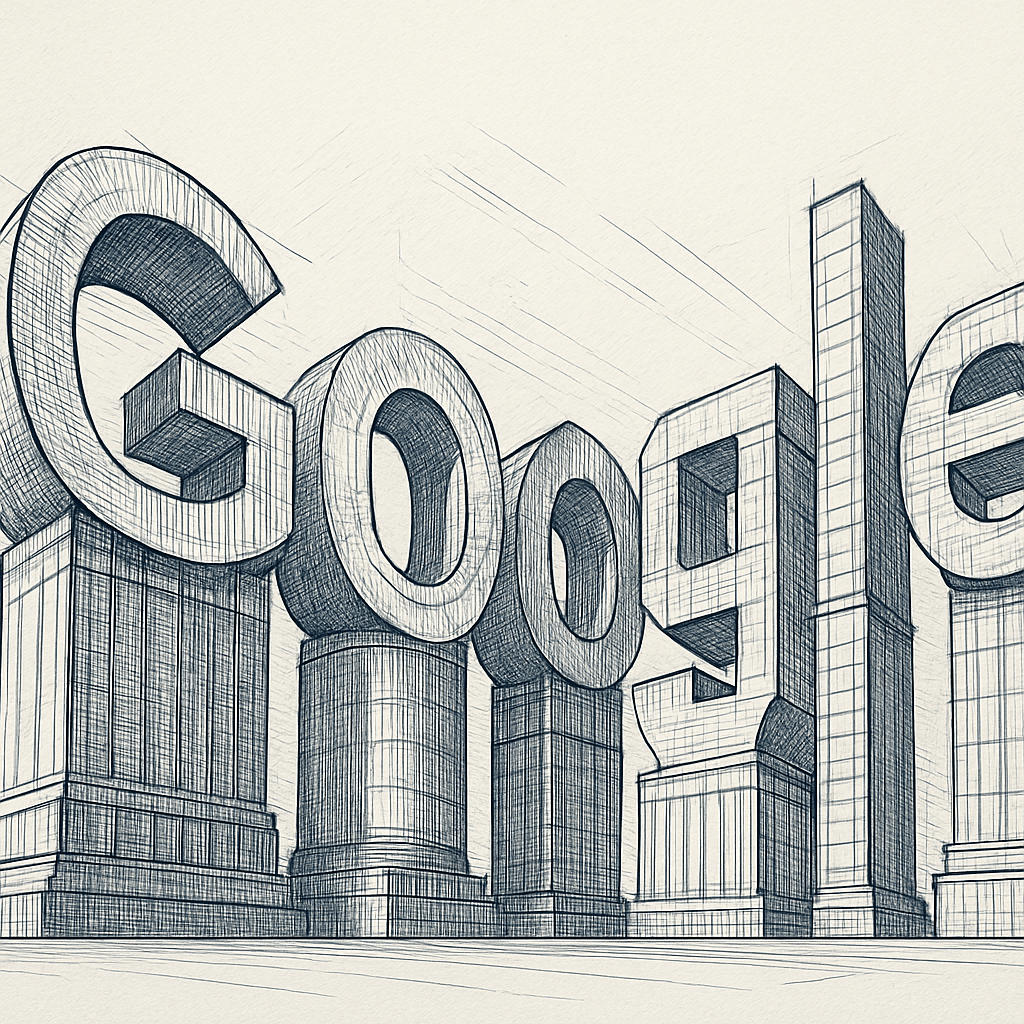
Understanding Gemini's Native URL Context Feature
Before we dive into the four methods, it's important to understand that Google has built a native feature specifically for giving Gemini access to website content. This is called the URL Context tool, and it's now generally available for production use.
What Is URL Context?
The URL context tool lets you provide website URLs directly to Gemini, and Gemini will fetch and analyze the content from those pages. Instead of copying text manually, you include URLs in your API requests or prompts, and Gemini does the rest.
How It Works
According to Google's official documentation, URL context works by fetching content from the URLs you provide. The tool uses a hybrid approach: it first checks if the page is cached in Google's index (fast), and if not, it performs a live fetch to retrieve the content in real-time.
What Content Types Does It Support?
The URL context feature supports a wide range of content types:
- Web content: HTML, JSON, plain text, XML, CSS, JavaScript, CSV, RTF
- Documents: PDF files (including tables and structure)
- Images: PNG, JPEG, BMP, WebP
Key Limitations
Request constraints:
- Maximum 20 URLs per request
- Content size capped at 34MB per URL
Unsupported content:
- Paywalled materials
- YouTube videos
- Google Workspace files (Docs, Sheets, Slides)
- Video and audio files
Pricing consideration: Content retrieved from URLs counts as input tokens, meaning you pay for the content Gemini fetches based on your Gemini API usage.
This native feature is the foundation for Method 1 below. Now let's explore all four methods.
Photo by Mitchell Luo on Unsplash
Method 1: Use Gemini's Native URL Context (API)
Google's official method for giving Gemini access to website content is the URL context feature, available through the Gemini API.
How It Works
You include URLs directly in your Gemini API requests. When you send a prompt with URLs, Gemini fetches the content from those pages, analyzes it, and incorporates it into its response. This happens automatically without you needing to copy-paste content.
Step-by-Step Setup
Step 1: Get Gemini API Key
Go to Google AI Studio and sign up for a Gemini API key. This is free to start, with pay-as-you-go pricing for usage beyond the free tier.
Step 2: Install Google Gen AI SDK
If you're using JavaScript/TypeScript:
bash
npm install @google/generative-ai
If you're using Python:
bash
pip install google-generativeai
Step 3: Structure Your API Call with URLs
Here's a basic example in JavaScript:
import { GoogleGenerativeAI } from "@google/generative-ai";
const genAI = new GoogleGenerativeAI("YOUR_API_KEY");
const model = genAI.getGenerativeModel({ model: "gemini-pro" });
const prompt = "Based on this page, summarize the key features: https://yourwebsite.com/features";
const result = await model.generateContent(prompt);
console.log(result.response.text());
Python example:
import google.generativeai as genai
genai.configure(api_key="YOUR_API_KEY")
model = genai.GenerativeModel('gemini-pro')
prompt = "Based on this page, summarize the key features: https://yourwebsite.com/features"
response = model.generate_content(prompt)
print(response.text)
Step 4: Test with Your Website URL
Try it with a page from your site. Include the URL directly in your prompt, and Gemini will fetch and analyze the content.
Pros
- Official Google feature: Supported and maintained by Google
- Free to start: Pay only for API tokens consumed
- Supports multiple content types: HTML, PDFs, images, JSON, and more
- Automatic content fetching: No manual copying required
- Production-ready: Generally available for scaled use
Cons
- Requires API knowledge: Not a point-and-click solution for non-developers
- Only works with Gemini: Doesn't help if you also use ChatGPT, Claude, or Copilot
- Per-request URL inclusion: No reusable link, you include URLs each time
- Token costs add up: Content from URLs counts toward your API usage
- 20 URL limit per request: Can't provide extensive context in one go
When to Use This
- You're a developer or comfortable with APIs
- You only use Gemini (not ChatGPT, Claude, or other AI tools)
- You need occasional, ad-hoc website context
- You want the official, free (pay-per-use) method
Real-World Example
You're a product marketer drafting a launch post. Instead of copying your product docs, you send Gemini an API request with your docs URL:
const prompt = `
Based on our product documentation at https://yoursite.com/docs/product-overview,
draft a 3-paragraph launch announcement highlighting our top 3 new features.
`;
Gemini fetches the docs page, analyzes it, and drafts a launch post informed by your actual product content.
Photo by Lucia Macedo on Unsplash
Method 2: Embed Gemini Chatbot on Your Website (Different Use Case)
This method is about embedding a Gemini-powered chatbot widget on your website for visitors to use. It's a different use case from giving Gemini access to your website content for your own work, but many people search for "connect website to Gemini" with this intent.
Clarification: Why This Is Different
Embedding a chatbot means adding an AI assistant to your site that customers can interact with. The chatbot can be trained on your website content to answer visitor questions.
Giving Gemini your website content (Methods 1, 3, and 4) means you, the site owner, want to use Gemini with your website as context input for your own tasks like content creation, support drafts, or research.
How It Works (Brief Overview)
Third-party services like Social Intents provide tools to embed a Gemini-powered chatbot on your site. You connect your Gemini API key, train the bot on your website content by providing URLs or sitemaps, and then add the embed code to your site.
Step-by-Step Setup (High-Level)
- Sign up for a chatbot embed service (like Social Intents or similar)
- Get your Gemini API key from Google AI Studio
- Connect your API key to the chatbot service
- Train the chatbot on your website by entering your site URL
- Customize the chatbot appearance and behavior
- Copy the embed code snippet
- Add the code to your website (usually in the footer or via a plugin)
When This Makes Sense
- You want a customer-facing AI assistant on your site
- You want visitors to ask questions about your content
- You're looking to improve customer support or self-service
- Different from YOU using Gemini with your website context
Pros
- Easy for non-technical users: Point-and-click setup with most services
- Trains on your website automatically: Just provide your URL or sitemap
- Visitor-facing: Helps your customers get answers
- Customizable: Match your brand colors and style
Cons
- Paid service: Most chatbot embed platforms charge monthly fees
- Not for your own use: This is for website visitors, not for you using Gemini
- Different intent: Doesn't solve the "give Gemini my website content for my work" problem
- Ongoing maintenance: You need to keep the bot trained and updated
For more details on embedding chatbots, check out guides from Social Intents or similar services.
Photo by Sanket Mishra on Unsplash
Method 3: Use a Model-Agnostic Context Layer (Context Link)
Context Link gives you a personal URL (like yourname.context-link.ai/website) that you paste into Gemini, ChatGPT, Claude, Copilot, or any AI chat tool. It runs semantic search on your website and returns just the right snippets in markdown.
How It Works
- Connect your website to Context Link (one-time setup via URL or sitemap)
- Get your personal context link
- Paste the URL followed by a slash and search phrase into Gemini before your prompt
- Gemini fetches relevant snippets from your site and uses them as context
- The same link works with ChatGPT, Claude, Copilot, Notion AI, and Grok
Step-by-Step Setup
Step 1: Sign Up for Context Link
Go to context-link.ai and create an account. You'll get a personal subdomain like yourname.context-link.ai.
Step 2: Connect Your Website
In the Context Link dashboard:
- Click "Add Source"
- Select "Website"
- Enter your website URL or upload your sitemap
- Choose which pages or sections to include
- Context Link crawls and indexes your content
Step 3: Create Dynamic Searches (Optional)
You can create topic-specific searches like /product-docs, /blog, or /help-center to scope results to specific sections of your site.
Step 4: Copy Your Context Link
Your context link will look like: yourname.context-link.ai/
Add a search phrase after the slash: yourname.context-link.ai/product-features
Step 5: Use with Gemini
Paste your context link into Gemini before your prompt:
yourname.context-link.ai/product-features
Based on our product features, draft a comparison table showing how we differ from competitors.
Gemini visits your context link, Context Link runs a semantic search for "product features" across your site, returns the top relevant snippets in markdown, and Gemini uses those snippets to draft your comparison table.
How to Use with Different AI Models
Google Gemini: Paste context link, then ask your question.
ChatGPT: Same workflow. Paste link before prompt.
Claude: Works identically. Paste and prompt.
Microsoft Copilot: Same process.
Notion AI: Limited URL support, but you can try pasting the link.
Grok (X AI): Full URL reading support. Paste and prompt.
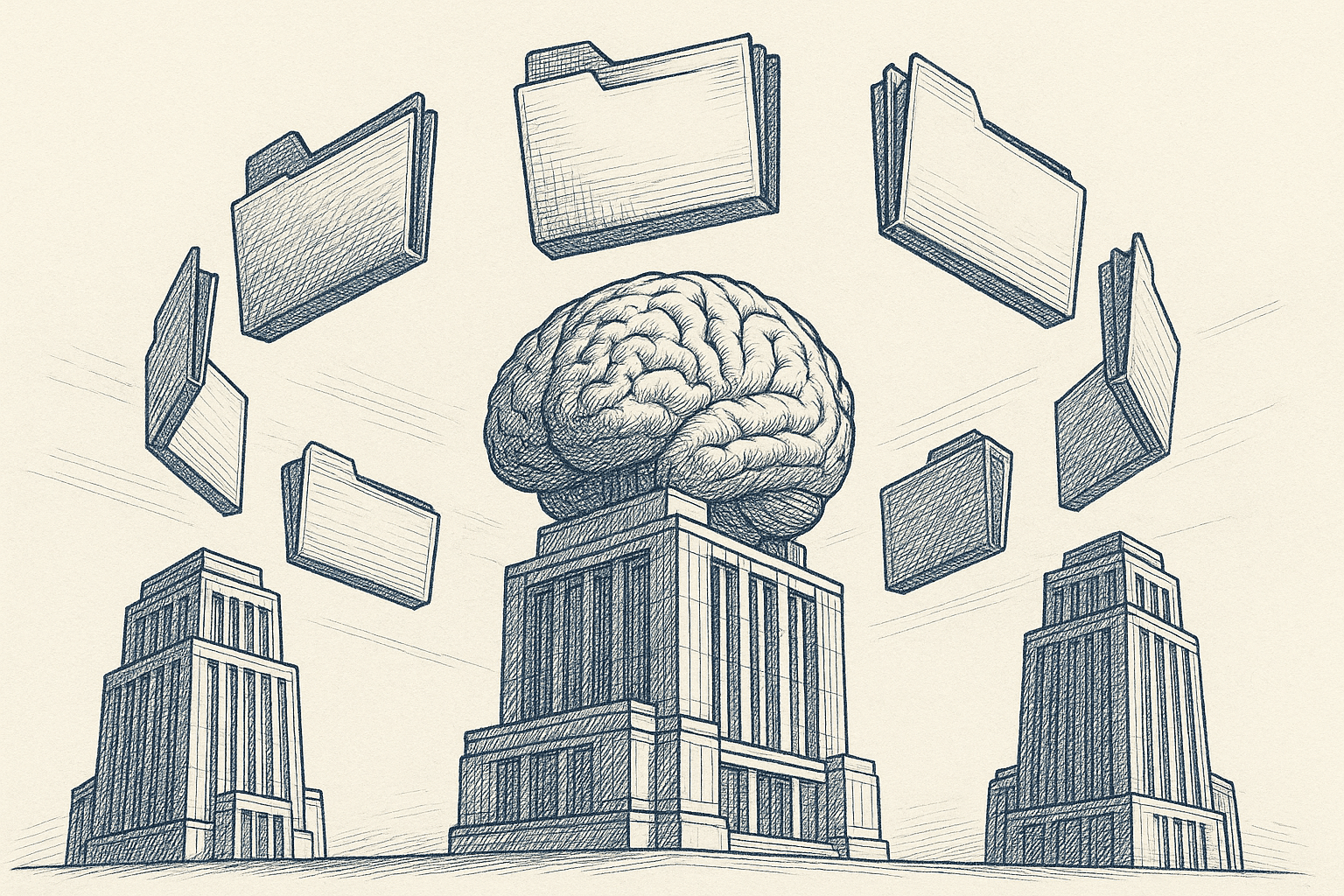
Pros
- Model-agnostic: One setup works with Gemini, ChatGPT, Claude, Copilot, Notion AI, and Grok
- No coding required: Simple web interface for connecting sources
- Semantic search: Returns only relevant snippets, not full pages or HTML code
- Reusable: The same URL works for every conversation, every day
- Dynamic searches: Search any phrase you want by adding it after the slash
- Fast setup: Connect your site and start searching in under 10 minutes
- Stays fresh: Re-crawls and re-indexes on every query, so context is always current
- AI-friendly markdown: Returns clean, formatted text optimized for AI models
- Works for teams: Share context links with teammates
Cons
- Paid service: Not free like native Gemini URL context
- Adds external dependency: You're relying on Context Link's infrastructure
- Requires manual link pasting: Not as seamless as native Gemini connector (though you can set up text replacement shortcuts)
When to Use This
- You use multiple AI models (Gemini + ChatGPT + Claude + Copilot)
- You want automation without building infrastructure
- You need to connect multiple sources beyond just websites (like Notion and Google Docs)
- You're a marketer, founder, or content team using AI daily
- You value repeatable, team-friendly workflows
Example Workflow
Without Context Link:
1. Open your website
2. Find the right product page
3. Copy-paste into Gemini
4. Ask question
5. Repeat tomorrow
With Context Link:
1. Paste yourname.context-link.ai/product-info
2. Ask question
3. Done. Reuse same link tomorrow.
Real-World Example
You're an SEO manager planning a content calendar. Instead of hunting through your blog archive to see what you've already covered, you paste your Context Link into Gemini and ask: "Based on our blog posts about SEO, what topics have we not covered yet that would be valuable for small business owners?"
Gemini visits your context link, which semantically searches your blog for SEO-related posts, returns the top snippets, and uses those to identify content gaps and suggest new topics.

Method 4: Build Your Own RAG System with Gemini API
If you're a developer or have engineering resources, you can build a custom Retrieval-Augmented Generation (RAG) system using the Gemini API.
How It Works
- Crawl and scrape your website content
- Break content into chunks and generate embeddings using an embedding model
- Store embeddings in a vector database (like Pinecone, Weaviate, or ChromaDB)
- Build a semantic search layer that queries the vector database
- Connect to Gemini API for text generation
- When you ask a question, your system searches the vector DB, retrieves relevant chunks, and sends them to Gemini as context
When This Makes Sense
- You're a developer or have engineering resources
- You want total customization of retrieval logic, chunking strategy, and ranking
- You need advanced features like metadata filtering, hybrid search, or multi-index queries
- You're building this into a product or internal tool
- You have time to build and maintain infrastructure
Step-by-Step Overview (High-Level)
Step 1: Crawl Your Website
Use a web crawler (like Scrapy, Beautiful Soup, or Apify) to extract content from your site. Respect robots.txt and rate limits.
Step 2: Generate Embeddings
Use an embedding model (like Google's text-embedding-004 or OpenAI's text-embedding-3-small) to convert text chunks into vectors.
Step 3: Store in Vector Database
Set up a vector database and insert your embeddings with metadata (page title, URL, section, etc.).
Step 4: Build Search API
Create an API endpoint that accepts a query, generates an embedding for the query, searches the vector database for similar embeddings, and returns the top matching chunks.
Step 5: Connect to Gemini
When a user asks a question, your system retrieves relevant chunks, constructs a prompt with those chunks as context, and sends it to the Gemini API for generation.
Pros
- Full control: Customize chunking, retrieval, ranking, and prompt engineering
- Advanced features: Implement hybrid search, metadata filters, or query expansion
- Can integrate with existing systems: Plug into your internal tools and workflows
- Scales with your needs: You control infrastructure and can optimize for performance
Cons
- Requires significant dev time: Expect days to weeks for initial build
- Ongoing maintenance: Embeddings, crawling schedules, API changes, and infrastructure updates
- Cost: Vector database hosting, embedding API calls, Gemini API usage, and server costs
- Complexity: Much more complex than off-the-shelf solutions like Context Link or native URL context
When NOT to Use This
If you're a marketer, founder, or prosumer who just wants website context in Gemini without building infrastructure, skip this method. Use Method 1 (native URL context) or Method 3 (Context Link) instead.
Resources for Building Custom RAG
- Google AI documentation on embeddings
- LangChain framework for RAG pipelines
- Vector database options, Weaviate, ChromaDB
How to Choose the Right Method
Here's a decision framework to help you pick the best approach:
Choose Native Gemini URL Context (Method 1) If:
- You only use Gemini (not ChatGPT, Claude, or other AI tools)
- You're comfortable with API calls or willing to learn
- You have occasional, ad-hoc needs for website context
- You want the free, official Google method (pay only for API tokens)
- You're okay including URLs in each request
Choose Chatbot Embed (Method 2) If:
- You want a customer-facing AI assistant on your site
- You're looking to improve visitor self-service and support
- Different use case: this is for your customers, not for you using Gemini with your website content
Choose Model-Agnostic Solution (Context Link, Method 3) If:
- You use multiple AI models (Gemini + ChatGPT + Claude + Copilot)
- You want reusable links without per-request setup
- You need semantic search to find best snippets automatically
- You're a marketer, founder, or prosumer (not a developer)
- You value speed and simplicity over customization
- You want to connect multiple sources beyond just websites (like Notion and Google Docs)
Choose Custom RAG (Method 4) If:
- You're a developer with time and resources
- You need custom retrieval logic or advanced features
- You're building this into a product or internal tool
- You want full control over every aspect of the system
- You have budget for infrastructure and maintenance
Quick Comparison Table
| Method | Best For | Setup Time | Cost | Multi-Model? | Technical Skill |
|---|---|---|---|---|---|
| Native URL Context | Developers, Gemini-only | 1-2 hours | API tokens | No | Medium |
| Chatbot Embed | Customer support | 30 minutes | Subscription | N/A | Low |
| Context Link | Prosumers, teams | 10 minutes | Subscription | Yes | None |
| Custom RAG | Developers, products | Days-weeks | Dev time + hosting | Yes (if built) | High |
Real-World Use Cases: Website + Gemini Workflows
For Marketers
Use Case: Draft blog posts informed by your existing content
Setup: Connect your blog and marketing pages to Context Link or use Gemini URL context
Workflow:
```
yourname.context-link.ai/blog-archive
Based on our previous blog posts about content marketing, draft an outline for a post about AI-powered SEO in 2025.
```
Gemini pulls relevant snippets from your blog, ensuring your new post builds on existing content and maintains consistent messaging.
For Support Teams
Use Case: Draft support responses based on your help center
Setup: Connect your help center or docs site as a source
Workflow:
```
yourname.context-link.ai/help-center
Based on our support docs, draft a reply to a customer asking how to reset their password and enable two-factor authentication.
```
Gemini references your official documentation to draft an accurate, on-brand response.
For Founders and Product Leaders
Use Case: Analyze your product positioning vs. competitors
Setup: Connect your product pages and optionally competitor sites (if public)
Workflow:
```
yourname.context-link.ai/product-features
Based on our product pages, what are our top 3 differentiators compared to standard project management tools?
```
Gemini extracts your unique value props directly from your site.
For SEO and Content Teams
Use Case: Identify content gaps in your blog
Setup: Connect your entire blog or content library
Workflow:
```
yourname.context-link.ai/blog
Analyze our blog posts about remote work and identify 5 topics we haven't covered yet that would be valuable for our audience.
```
Gemini reviews your content and suggests new topic ideas based on what's missing.
Gemini Website Connection: Limitations and Trade-Offs
What Gemini Can't Access
- Paywalled content: Gemini can't bypass paywalls or access subscriber-only pages
- Login-required pages: Content behind authentication isn't accessible
- YouTube videos: Video content isn't supported by URL context (only transcripts if embedded separately)
- Google Workspace files: Docs, Sheets, and Slides require separate Google Drive integration
- Real-time dynamic content: JavaScript-rendered single-page apps may have issues if content loads after initial page fetch
General AI Context Limitations
- AI doesn't "learn" from your website: This is context, not training. Gemini doesn't permanently memorize your site.
- Stale content risk: If you update your site, you need to re-fetch or re-crawl for Gemini to see changes.
- Token limits: Large websites may exceed Gemini's context window, requiring you to scope requests.
- Hallucination risk: Even with good context, AI may still generate incorrect info or make assumptions.
How to Improve Results
- Use clear, descriptive page titles and headings: Helps Gemini (and Context Link's semantic search) identify relevant sections.
- Structure content with semantic HTML: Proper heading hierarchy and semantic tags improve content extraction.
- Provide context in prompts: Instead of just pasting a URL, add instructions like "Based on the product docs at [link], summarize the API authentication methods."
- Test and iterate: Check if Gemini is pulling the right snippets and adjust your source selection or prompts accordingly.
- Scope your requests: Use dynamic searches or specific URLs to narrow context to relevant sections.
Conclusion
You've learned four ways to connect your website to Google Gemini:
- Native URL Context: Google's official API-based method for including website URLs in Gemini requests
- Chatbot Embed: Add a Gemini-powered chatbot to your site (different use case for visitors)
- Context Link: Model-agnostic, reusable context URLs that work with Gemini, ChatGPT, Claude, and Copilot
- Custom RAG: Build your own retrieval system with full control (for developers)
Key Decision Points
If you're a developer who only uses Gemini and wants the free, official method, start with Native URL Context. It's production-ready and gives you direct control.
If you need a customer-facing chatbot on your site, explore Chatbot Embed services, but remember this is a different use case from giving Gemini access to your site for your own work.
If you use multiple AI models (Gemini, ChatGPT, Claude, Copilot) and want something that just works without coding, Context Link is the fastest path. One setup, reusable links, semantic search, and no infrastructure to maintain.
If you're a developer building a custom product or need advanced retrieval features, invest in a Custom RAG system. You'll have full control but significant build and maintenance costs.
The Bigger Picture
Giving AI tools access to your website content is how you get better, more accurate answers grounded in your actual expertise. You're not training Gemini on your site; you're providing it with the right context at the right time. And the best solutions work across all AI models, not just one.
The intent mismatch in search results (embedding chatbots vs. giving AI your content) shows that this is still an emerging space. Google's URL context feature is a solid foundation, but model-agnostic solutions like Context Link address the reality that most teams use multiple AI tools.
Pick the method that fits your workflow, set it up today, and stop manually copying website pages into Gemini every week.
Ready to give Gemini (and ChatGPT, Claude, Copilot) access to your website in minutes? Try Context Link, connect your site, and get a personal context link you can reuse in any AI chat. Start your free trial at context-link.ai.




