How to Connect Notion to Claude (5 Methods + Trade-Offs)
You're probably copy-pasting the same Notion pages into Claude every week. There's a better way.
Notion has tens of millions of users. Claude is known for its powerful code and writing capabilities. But they still don’t talk to each other natively. If you're manually copying meeting notes, product specs, and project briefs from Notion into Claude, you're wasting time and still hitting context limits in practice.
I built Context Link after spending months copy-pasting the same Notion pages into various AI assistants. The problem wasn't the AI's memory; it was that I needed a way to give models like Claude my Notion context on demand, without rebuilding the setup every time I switched tools.
In this guide, I'll show you five ways to connect Notion to Claude (and, if you want, other AIs like ChatGPT or Copilot): from no-code automations to fully automated workflows and model-agnostic context links. By the end, you'll know which method fits your workflow and how to set it up today.
Why Connect Notion to Claude? (The Context Problem)
Before we dive into methods, let’s clarify why this matters and what “connection” actually means.
The Manual Copy-Paste Trap
Most of your best thinking lives in Notion:
- Product docs
- Meeting notes
- Research
- Roadmaps and project briefs
- Strategy decks
When you want Claude to help draft content, plan projects, or answer questions, you need to give it that context.
Right now, that usually means:
- Open Notion
- Find the right page or database
- Copy the content
- Paste it into Claude
- Ask your question
- Repeat tomorrow for the same pages
Photo by Emiliano Vittoriosi on Unsplash
That constant context-switching between Notion and Claude burns time and attention. And even with Claude’s big context window, you still can’t paste your entire workspace into every conversation. Huge walls of text are hard to work with and easy for the model to lose track of.
What “Connection” Actually Means
When people say they want to “connect Notion to Claude,” they usually mean one (or both) of:
Read Notion content into Claude prompts
Give Claude access to your Notion pages so it can reference your docs, notes, and databases when answering questions or helping you write.Write Claude outputs back to Notion
Automatically save Claude’s responses as new Notion pages or database entries: e. g. meeting summaries, action items, specs.
Most use cases care much more about the first: getting context into Claude. That’s where semantic search and model-agnostic solutions (like Context Link) are especially useful, because you’re not writing back to Notion: you’re just pulling the right snippets into your AI conversations.
The 5 Main Ways to Connect Notion to Claude
We'll walk through five approaches:
- Automation Platforms: Zapier / Make / Albato flows
- Browser Extensions: "Save to Notion" for Claude
- Notion MCP: Model Context Protocol integration
- Zapier + Context Link: Automated semantic context workflows
- Context Link URLs: Model-agnostic semantic search URLs
Let's go through each.
Method 1: Automation Platforms (Zapier, Make, Albato)
Use third-party automation tools to bridge the Notion API and Claude’s API, creating workflows that trigger on Notion events and send data to Claude.
How It Works
Automation platforms like Zapier, Make, and Albato act as a middle layer between Notion and Claude. You build workflows with triggers and actions.
Example workflow:
- Trigger: New page added to a Notion database
- Action 1: Send page content to Claude via API with a prompt (e. g. “Summarize this meeting note”)
- Action 2 (optional): Save Claude’s summary back to Notion
The platform handles authentication, API calls, and data flow between the two tools. No coding required, but you do need to be comfortable configuring workflows and managing API keys.
Step-by-Step Setup (Zapier + Claude Example)
Step 1: Create a Zapier Account
- Sign up for a free or paid Zapier account
- Free plans work for simple tests; paid plans unlock more runs and higher limits
Step 2: Connect Notion as a Trigger
- In Zapier, click “Create Zap”
- Set Notion as your trigger app
- Choose a trigger like “New Database Item” or “Updated Page”
- Authorize Zapier to access your Notion workspace
- Pick the specific database/page you want to monitor
Step 3: Connect Claude (Anthropic API)
- Add an Action step
- Choose the Anthropic / Claude app (or generic Webhooks if you want finer control)
- Add your Anthropic API key
- Choose an action like “Send Prompt”
- Build a prompt using Notion fields, e. g.:
“Summarize this meeting note and list all action items with owners: {{Notion Page Content}}”
Step 4: (Optional) Write Back to Notion
- Add another action: Notion → Create Page / Update Page
- Map Claude’s response into the Notion page body or a “Summary” property
Step 5: Turn It On and Monitor
- Turn the Zap on
- Test it by adding a new Notion page
- Watch the Zap history for errors or rate limits
Photo by Simon Kadula on Unsplash
Trade-Offs
Pros
- Automates repetitive tasks: Summaries, categorisation, tagging, etc. happen in the background
- Bidirectional: Read from Notion, write Claude outputs back to Notion
- No code: Visual workflow builder instead of custom scripts
- Flexible: Add Slack, email, Google Sheets, etc. to the same flows
Cons
- Monthly cost: You pay the automation platform plus Claude API usage
- Maintenance overhead: Workflows can break when Notion structure changes
- Single-model focus: You wire everything to Claude; switching to another model means re-building flows
- Setup complexity: You still need to wrangle API keys, error paths, and test data
Best For
- Teams with recurring automation needs
- Workflows that must write back to Notion (not just read)
- Users happy to maintain automations and multiple subscriptions
Method 2: Browser Extensions (Claude → Notion Archiving)
Some browser extensions let you save Claude conversations to Notion with one click.
How It Works
Extensions like generic “Chat to Notion” tools or Claude-specific “Save to Notion” extensions:
- Add a button to your Claude interface
- After a chat, you click the button
- The extension creates a Notion page with the full conversation
This is:
- Claude → Notion only
- Great for archiving, not for feeding Notion into Claude
Quick Setup
Step 1: Install the Extension
- Install a Claude-compatible “Save to Notion” extension from the Chrome Web Store (or similar)
Step 2: Authorize Notion
- Open the extension
- Authorize access to your Notion workspace via OAuth
- Grant permission to create pages
Step 3: Choose a Destination
- Pick a database like
AI Chat Archives - Optionally set default properties (tags, model, date)
Step 4: Use After Conversations
- After chatting with Claude, click “Save to Notion”
- The extension sends the full transcript to Notion as a new page
Trade-Offs
Pros
- Very simple: Install, connect, click
- Low / no cost: Often free or low-priced
- No API juggling: You stay in the UI world
- Good for record-keeping: Keep a searchable archive of Claude chats in Notion
Cons
- One-way only: Claude never sees your existing Notion content
- Manual: You still have to remember to click “Save”
- No semantic search: Saved chats are static pages
- Doesn’t solve the context problem: You’ll still be copy-pasting Notion into Claude
Best For
- Archiving important Claude chats in Notion
- Teams that need an audit log of AI outputs
- People who don’t (yet) care about feeding Notion into Claude
Method 3: Notion MCP (Model Context Protocol)
Notion’s Model Context Protocol (MCP) is an official way for AI tools to access Notion data directly, including Claude in supported clients.
What MCP Is
MCP is essentially a standard for:
- Letting AI tools query and read from Notion
- Optionally letting them write (create/update pages)
- Doing so via a dedicated “MCP server” that talks to Notion’s API
If you’re using Claude in a client that supports MCP (e. g. Claude Desktop or a future integration with tools like Cursor / IDEs), you can connect that client to a Notion MCP server. Then Claude can say:
“Fetch the page called ‘Q4 Roadmap’ from Notion and summarise it.”
…and the MCP layer will do the API dirty work.
Requirements & Limitations
You’ll typically need:
- A Notion workspace
- A Notion integration token
- A Claude client that supports MCP (e. g. Claude Desktop / integrations that expose MCP)
- A Notion MCP server (either self-hosted or provided by a third party)
Limitations:
- Setup is technical: You’ll touch config files, tokens, maybe run a small server
- Not all Claude entrypoints support MCP yet
- MCP itself doesn’t do semantic search: it returns pages or database entries; relevance filtering is up to your prompts
How to Set Up Notion MCP (High Level)
Step 1: Create a Notion Integration & Share Pages
- In Notion: Settings → Connections / Integrations
- Create an internal integration (e. g. “Claude MCP”)
- Copy the secret token
- Share the relevant pages/databases with this integration (like inviting a bot)
Step 2: Run or Use a Notion MCP Server
- Use an official or community MCP server for Notion
- Configure it with your Notion integration token
- Run it locally or on a small server/VPS
Step 3: Connect Claude to the MCP Server
- In the Claude client that supports MCP, add a new integration
- Point it at your MCP server endpoint
- Test that Claude can list / fetch Notion resources
Step 4: Query Notion From Claude
Once connected, you can say:
“From the Notion database ‘Customer Feedback’, list the 10 most recent entries and summarise themes.”
Claude will ask the MCP server for that data, receive the raw content, then respond to you with a natural-language answer.
Trade-Offs
Pros
- Real-time access: Always pulls the latest version of your Notion pages
- Bidirectional: Can read and (if enabled) write to Notion
- Stays “first-party-ish”: Traffic is between your MCP server, Notion, and Claude; no extra SaaS layer needed
- Great for power users: Especially devs comfortable with protocols and config
Cons
- Technical setup: Not a point-and-click integration
- Requires supported Claude client: If your Claude entrypoint doesn’t support MCP, you can’t use it
- No built-in semantic search: It returns full pages; you’re relying on Claude to handle relevance
- Potentially overkill: If you don’t need write-back or real-time query, there are easier options
Best For
- Technical users who are already using Claude heavily
- Teams who want deep Notion ↔ Claude integration
- Scenarios where read/write and real-time data really matter
Method 4: Zapier Automation with Context Link
If you want to build automated workflows where Context Link generates context from your Notion workspace and connects it to thousands of other apps, Zapier integration is the solution.
What It Is
Context Link's Zapier integration allows you to generate markdown-formatted context from your Notion pages (and other connected sources) and use it in automated workflows. This is different from Method 1 because instead of calling the Claude API directly, you're building automated workflows that generate semantic context and route it to Claude, email, databases, Slack, Airtable, and 8,000+ other apps.
The core action is "Generate Context," where you input a topic or keyword and Context Link outputs relevant markdown-formatted information from your connected Notion workspace.
How to Set It Up
Step 1: Connect Context Link to Zapier
Go to Zapier's Context Link integration page and connect your Context Link account to Zapier.
Step 2: Choose a Trigger App
Select a trigger that starts your workflow. Popular options:
- New page added to Notion database
- Scheduled time (daily, weekly)
- New email received
- New row in Google Sheets
- Webhook trigger
Step 3: Add Context Link "Generate Context" Action
Add the Context Link action "Generate Context" to your workflow. Configure it with a topic or keyword that describes what context you need from your Notion workspace.
For example:
- Topic: "customer feedback themes"
- Topic: "Q4 product roadmap"
- Topic: "team meeting action items"
Step 4: Add Output Actions
Add steps to do something with the generated context:
- Anthropic (Claude): Send context to Claude API for further processing
- Email by Zapier: Send the context summary via email
- Airtable: Store context in a database table
- Slack: Post context to a team channel
- Google Sheets: Add context to a spreadsheet
Step 5: Test and Activate
Test your workflow with sample data, then turn it on to run automatically.
Trade-Offs
Pros
- Fully automated: No manual prompting required once set up
- Works with 8,000+ apps: Connect Notion context to any Zapier-supported tool
- Semantic search included: Context Link finds relevant Notion snippets automatically
- Great for recurring tasks: Daily summaries, weekly reports, automated notifications
- SOC 2 and GDPR compliant: Enterprise-ready security
- Model-agnostic: Can route context to Claude, ChatGPT, or other tools via API
Cons
- Requires two subscriptions: Zapier and Context Link
- Currently in beta: Some features may evolve
- Steeper learning curve: More complex than direct Claude use
- Not for real-time conversations: Best for scheduled or triggered workflows
- Multiple dependencies: Relies on Zapier, Context Link, and target app uptime
Best For
- Teams wanting fully automated workflows that run on schedules or triggers
- Organizations needing to route Notion context to tools beyond just AI chats (Slack, Airtable, email)
- Recurring tasks like weekly summaries, daily briefings, or automated reports
- Users comfortable with no-code automation platforms
- Teams that want semantic search without manual querying
Real-world example: A research team sets up a daily Zap that generates context about user interviews from their Notion database, sends it to Claude for theme clustering, then posts the summary to their Slack channel every morning.
Method 5: Context Link URLs (Model-Agnostic Semantic Search)
Context Link gives you a personal URL like:
yourname.context-link.ai/notion
You paste that URL into Claude (or ChatGPT, Copilot, Gemini, etc.), and Context Link:
- Semantically searches your Notion workspace
- Returns just the most relevant snippets as clean markdown
- So the AI can answer based on your own docs, without you copy-pasting
This is the method I built for myself when I got tired of rebuilding hacky integrations every time I tried a new AI model.
How Context Link Differs
Key differences vs the other methods:
Semantic search instead of full-page dumps
It indexes and chunks your Notion pages, then returns the small bits that actually matter to your question.Model-agnostic instead of Claude-only
The same link works with Claude, ChatGPT, Gemini, Copilot, Grok, etc. If the model can open a URL or follow a link, it can use your Context Link.No automations to maintain
You connect Notion once. No Zaps, no MCP servers, no poll schedules.
Setup Process
Step 1: Sign Up
- Go to context-link.ai
- Create an account and claim a subdomain (e. g.
alice.context-link.ai)
Step 2: Connect Notion
- In the dashboard, click “Add Source” → Notion
- Authorise via OAuth
- Grant read-only access to the pages / databases you care about
Step 3: Scope Your Collections (Optional)
- Create endpoints like::
alice.context-link.ai/notion/meeting-notes:alice.context-link.ai/notion/product-docs - Each can be scoped to specific pages or sections in Notion
Step 4: Use It in Claude
In Claude, write something like:
Please visit this link for context: alice.context-link.ai/notion/product-docs
Using my product docs, draft a 500-word blog post introducing our new feature to existing customers.
Behind the scenes:
- Context Link receives that query
- It semantically searches your connected Notion content for relevant chunks
- It returns the best snippets as markdown
- Claude reads those snippets and uses them to answer
How Semantic Search Works (In Plain English)
- Your Notion pages are split into chunks (headers, paragraphs, bullet lists)
- Each chunk gets turned into a small vector representation capturing its meaning
- Your query is turned into a similar vector
- Context Link finds the closest chunks by meaning (not just exact keywords)
- It bundles those top hits into a compact markdown “context packet”
- The AI sees that packet as if you had manually pasted those relevant excerpts
Result: Claude gets hundreds of highly relevant tokens instead of tens of thousands of raw page content.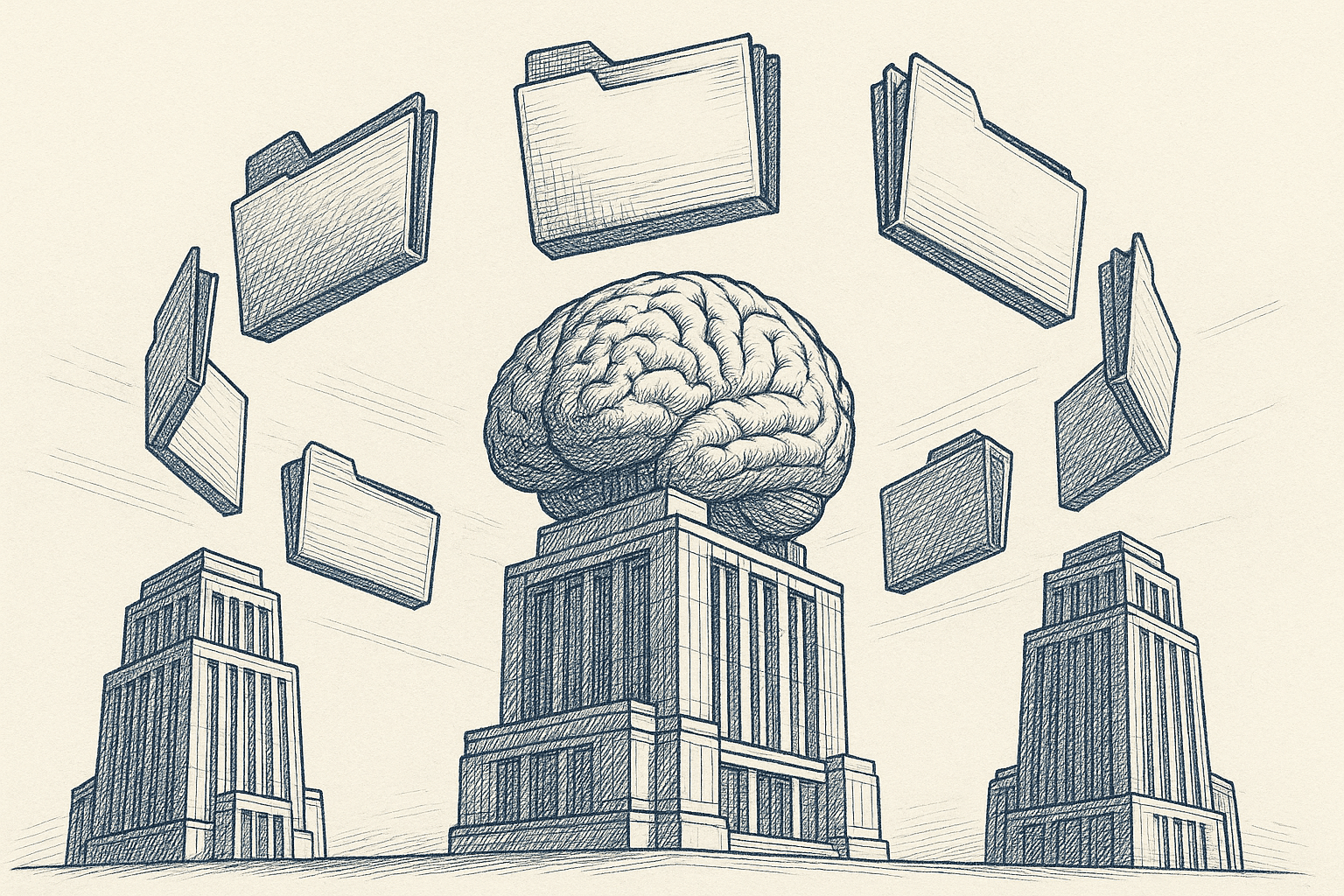
Trade-Offs
Pros
- Works with any AI model: One setup, many assistants
- Semantic search out of the box: Returns relevant snippets, not full pages
- Simple setup: Web-based, no devops, no JSON configs
- No Zapier juggling: No multi-step workflows to debug
- Read-only by default: Safer from a “don’t let AI write into Notion” perspective
- Supports multiple sources: Notion + Google Drive + websites under one link
Cons
- Paid product: Subscription after trial
- Doesn’t write back: Read-only; if you want automatic Notion updates, combine it with something else
- External service: You’re trusting a third-party to index your docs (albeit read-only and revocable)
- Requires link-following: The AI must be allowed to open the URL
Best For
- People who switch between Claude and other AI tools
- Teams that want a single, reusable “knowledge link” for their Notion docs
- Founders, marketers, product teams who use AI all day and are sick of copy-paste
- Anyone who wants good-enough context, fast, without dealing with infrastructure
Comparison: Which Way to Connect Notion to Claude Fits You?
Here’s the quick comparison:
| Method | Cost | Setup Time | Notion → Claude? | Claude → Notion? | Multi-Model? | Semantic Search? | Best For |
|---|---|---|---|---|---|---|---|
| Automation Platforms | Platform fee + API usage | 30–60+ minutes | ✅ Yes | ✅ Yes | ❌ Typically no | ❌ No | Recurring workflows, write-back automations |
| Browser Extensions | Free or low | 5 minutes | ❌ No | ✅ Yes (archive) | N/A | ❌ No | Saving Claude chats into Notion |
| Notion MCP | Time + (usually) Claude Pro | 15–30+ minutes | ✅ Yes | ✅ Yes | ⚠️ MCP-clients only | ❌ No | Power users wanting deep real-time integration |
| Zapier + Context Link | Zapier + Context Link | 20-30 minutes | ✅ Yes | ❌ No | ✅ Yes (via workflows) | ✅ Yes | Automated context distribution to multiple apps |
| Context Link URLs | Subscription | ~10 minutes | ✅ Yes | ❌ No | ✅ Yes (any AI) | ✅ Yes | Model-agnostic, low-maintenance context layer |
Photo by Luke Tanis on Unsplash
Think about:
Do you need write-back into Notion?: Yes → Automation or MCP: No → Zapier + Context Link or Context Link URLs are simpler
Need automated workflows across multiple apps (Slack, email, Airtable)?: Yes → Zapier + Context Link
Are you "Claude-only" or "multi-model"?: Mostly Claude → MCP +/or automations might be fine: Claude + others → Context Link URLs saves you from re-wiring everything
Want semantic search with automation?: Yes → Zapier + Context Link
How technical are you (or your team)?: Comfortable with configs and servers → MCP is powerful: Prefer simpler tools → Context Link URLs or Zapier + Context Link
How Teams Actually Use Notion + Claude
A few concrete patterns.
Photo by Vitaly Gariev on Unsplash
1. Meeting Notes & Action Items
Goal: Notion holds meeting notes. Claude summarizes notes and extracts action items.
- Automation: New Notion page → Claude summary via API → saved back to Notion
- MCP: Ask Claude “Summarise today’s meeting from the ‘Weekly Sync’ page and list all action items”
- Context Link: Paste
yourname.context-link.ai/meeting-notes→ "What are the top 5 action items from last week's meetings?"
2. Content Creation From Research
Goal: All research and briefs in Notion. Claude writes drafts using that context.
- Context Link:
yourname.context-link.ai/content-research→ "Using my research, draft a 1,000-word article on X." - Automation: Tag a Notion page “Draft with Claude” → workflow uses Claude API to generate a first draft page
- MCP: “Read ‘Product Launch Brief’ in Notion and help me outline a launch email sequence.”
3. Internal Wiki Q&A
Goal: Ask Claude questions about your internal wiki in Notion.
- Context Link:
yourname.context-link.ai/wiki→ "Based on our internal docs, how do we handle annual refund requests?" - MCP: “Search the ‘Operations’ space for our refund policy and summarise it in 3 bullet points.”
4. Task Management & Planning
Goal: Tasks live in Notion databases. Claude helps prioritise and plan.
- MCP: “From the Notion database ‘Engineering Tasks’, list overdue tasks grouped by owner.”
- Context Link:
yourname.context-link.ai/tasks→ "Given my current tasks, what should I focus on this week and why?"
Best Practices (Whichever Method You Pick)
Security & Privacy
- Only connect pages you’re actually comfortable exposing to AI
- Prefer read-only access unless write-back is absolutely required
- Periodically review connected integrations and revoke unused ones
- Rotate API keys occasionally if you’re using direct API connections
Performance & Maintainability
- Keep Notion pages reasonably structured (headings, sections)
- Use smaller, focused pages instead of gigantic “everything” pages
- Avoid building over-complex automations that no one remembers how to fix
- For large wikis, semantic search (Context Link) is usually more robust than “dump whole page” approaches
Prompting Tips With Claude
- Put the context link at the start of your message
- Explicitly say “Use only the information from my Notion context to answer this” when you’re testing
- Ask Claude to cite the page names it used, so you can verify
- Iterate: if the first answer misses something, follow up with “Check if there’s anything about X and update your answer”
Conclusion: Stop Copy-Pasting, Start Connecting
You don’t have to keep copying and pasting Notion pages into Claude.
You've got five main options:
- Automation Platforms: Best for recurring, structured workflows that need read/write and work fine being Claude-specific.
- Browser Extensions: Great for saving Claude chats to Notion, not for giving Claude context.
- Notion MCP: Powerful, real-time, and bidirectional, but more technical and client-dependent.
- Zapier + Context Link: Automated workflows that route semantic Notion context to Claude, Slack, email, and 8,000+ other apps. Great for recurring tasks without manual prompting.
- Context Link URLs: A simple, model-agnostic semantic search layer that lets Claude (and other AIs) tap into your Notion workspace via one reusable URL.
The “best” method is the one you’ll actually use every week without it breaking or becoming a chore to maintain.
If you want the fastest way to reduce copy-paste and make Claude actually aware of your Notion docs, start with a low-friction option like Context Link URLs, get a win on the board, then layer in automations like Zapier + Context Link or MCP where it really pays off.
Want to connect Notion to Claude (and ChatGPT, Copilot, Gemini, Grok) in a few minutes instead of a weekend project?
You can try Context Link: connect Notion once, get a personal URL, and paste it into any AI chat whenever you need context. Or use Zapier + Context Link for fully automated workflows. No custom scripts, no per-model setup.
Once that's running, you can still add more advanced things like MCP on top. But you'll already have moved from manual repetition to a repeatable system: which is the real upgrade.



