How to Connect Google Drive to Microsoft Copilot
You keep pasting Google Docs into Copilot, and it feels clunky. There are faster ways to get your Drive files into Copilot without rebuilding your entire workflow on OneDrive.
In this guide, you'll see four ways to connect Google Drive to Microsoft Copilot (including Copilot in Microsoft 365, copilot.microsoft.com, and the Windows app). We'll cover free manual options, a lightweight OneDrive sync, automation, and a model-agnostic Context Link approach you can reuse across Copilot, ChatGPT, and Claude.
What Does "Connect Google Drive to Microsoft Copilot" Mean?
People usually want one of two outcomes:
Goal 1: Let Copilot use your Google Drive files as context. You want Copilot to read your Docs, Sheets, or PDFs when drafting emails, summaries, or analysis, without re-uploading everything.
Goal 2: Automate workflows between Drive and Copilot. You want Copilot (or the OpenAI API behind it) to process Drive files automatically and return results to email, Teams, or a folder.
Why This Matters
- Sharper answers because Copilot is grounded in your own docs, not generic web results
- Less repetition, no more downloading the same files every week
- Consistent outputs for briefs, proposals, or support replies
- Team-ready workflows if you use Copilot across Microsoft 365
Copilot does not have a one-click Google Drive connector in the consumer experience today. You need to bridge Drive to Copilot with one of the methods below.
Method 1: Manual Upload from Google Drive
The simplest path: download files from Drive and upload them into Copilot for the conversation at hand.
How It Works
- In Google Drive, open the file you need.
- Download it (File > Download as DOCX, PDF, CSV, etc.).
- In Copilot (web, Windows, or Edge sidebar), click the attachment icon or "Upload a file."
- Add the downloaded file and prompt Copilot.
Pros
- Free and instant, no setup or admin approvals
- Works with most file types Copilot can read (DOCX, PDF, CSV, TXT, PPTX)
- Model-agnostic, same file works in Copilot, ChatGPT, or Claude
- Precise control over what you share each time
Cons
- Repetitive, you re-download and re-upload for every session
- Easy to lose track of which version you sent
- File-size limits apply in Copilot web/desktop
- Not scalable for teams or recurring tasks
When to Use
- One-off prompts or quick experiments
- Very small sets of files (e.g., a single brief or deck)
- You don't want to change how your Drive is organized

Method 2: Sync a Google Drive Folder to OneDrive, Then Use Copilot
Copilot has deep, native access to OneDrive and SharePoint. If you mirror a Drive folder into OneDrive, Copilot can use those files without extra uploads.
How It Works
- Pick a folder to mirror. Choose a Drive folder that Copilot should see.
- Sync or copy into OneDrive. Use Google Drive for desktop to keep a local copy, then drag that folder into OneDrive; or use a migration tool (MultCloud, CloudHQ) to keep Drive and OneDrive in sync.
- Use Copilot. In Copilot for Microsoft 365 or copilot.microsoft.com, ask questions and reference the mirrored files (they now live in OneDrive).
- Keep it tidy. Make the mirrored folder read-only in OneDrive if you want Drive to remain the source of truth.
Pros
- Native Copilot experience, search, summarize, and reference files without uploads
- Automatic refresh as the sync updates the OneDrive copy
- Better for teams that already rely on Microsoft 365
Cons
- Requires a sync/migration step, extra storage and a tool to keep folders aligned
- Two sources of truth if edits happen in both places
- Admin/governance considerations for regulated data
When to Use
- You live in Google Drive but your company uses Copilot for Microsoft 365
- You want reusable, no-upload prompts ("Summarize the briefs in /Clients/Acme")
- You have a stable folder structure (low churn, easy to mirror)
Photo by Gabor Koszegi on Unsplash
Method 3: Automation (Power Automate, Zapier, Make, n8n)
If you want Drive files processed automatically, summaries, extracts, or updates, use an automation platform. The pattern: watch Drive, move or copy the file, call the OpenAI API (the same model family behind Copilot), and save results back to Microsoft 365.
How It Works (Zapier example)
- Trigger: Google Drive "New or Updated File in Folder."
- Action: Fetch file contents.
- Action: Send content to OpenAI API with your prompt (e.g., "Summarize and extract action items").
- Action: Save the result to OneDrive/SharePoint, or post to Teams/Outlook.
- Use with Copilot: Copilot can then reference the saved summary in OneDrive.
Power Automate Variant
- Trigger on Drive changes via an HTTP webhook (or poll via a custom connector).
- Process with Azure OpenAI or OpenAI.
- Save results to SharePoint/OneDrive where Copilot can use them.
Pros
- Fully automated, no uploads, no manual mirroring
- Chain actions (email, Teams, dashboards)
- Repeatable for meeting notes, briefs, and reports
Cons
- Setup time and API costs (OpenAI/Azure OpenAI)
- Connector limits on free automation tiers
- Debugging overhead if a workflow fails
Example Workflows
- Auto-summarize notes: Drive doc ➜ summarize ➜ save to OneDrive ➜ Copilot references summary.
- Create briefs: New client doc in Drive ➜ generate proposal outline ➜ save to SharePoint ➜ share in Teams.
- Weekly reporting: Drive Sheets ➜ analyze via API ➜ publish recap to OneDrive ➜ drop link to Teams.
Photo by Nana Smirnova on Unsplash
Method 4: Context Link (Model-Agnostic, Reusable Context URLs)
Context Link gives you a personal URL (e.g., yourname.context-link.ai/google-drive) that you paste into Copilot, ChatGPT, Claude, or Gemini. It semantically searches your selected Drive folders and returns just the relevant snippets in markdown.
How It Works
- Sign up at context-link.ai.
- Connect Google Drive (one-time OAuth).
- Choose which folders/files to include.
- Copy your link (e.g.,
yourname.context-link.ai/drive). - Paste it in Copilot before your prompt: "Use this context: … Now draft a status update."
- Context Link fetches relevant snippets; Copilot uses them immediately.
Pros
- Model-agnostic, one link works in Copilot, ChatGPT, Claude, Gemini
- No uploads, reuse the same URL across sessions
- Semantic search keeps answers on-topic
- Fast setup, no migration to OneDrive required
Cons
- Paid service (after trial)
- External dependency, requires internet access to the link
- Manual paste into each conversation
When to Use
- You bounce between Copilot, ChatGPT, and Claude
- You want fresh Drive context without syncing to OneDrive
- You need team-ready, repeatable context sharing
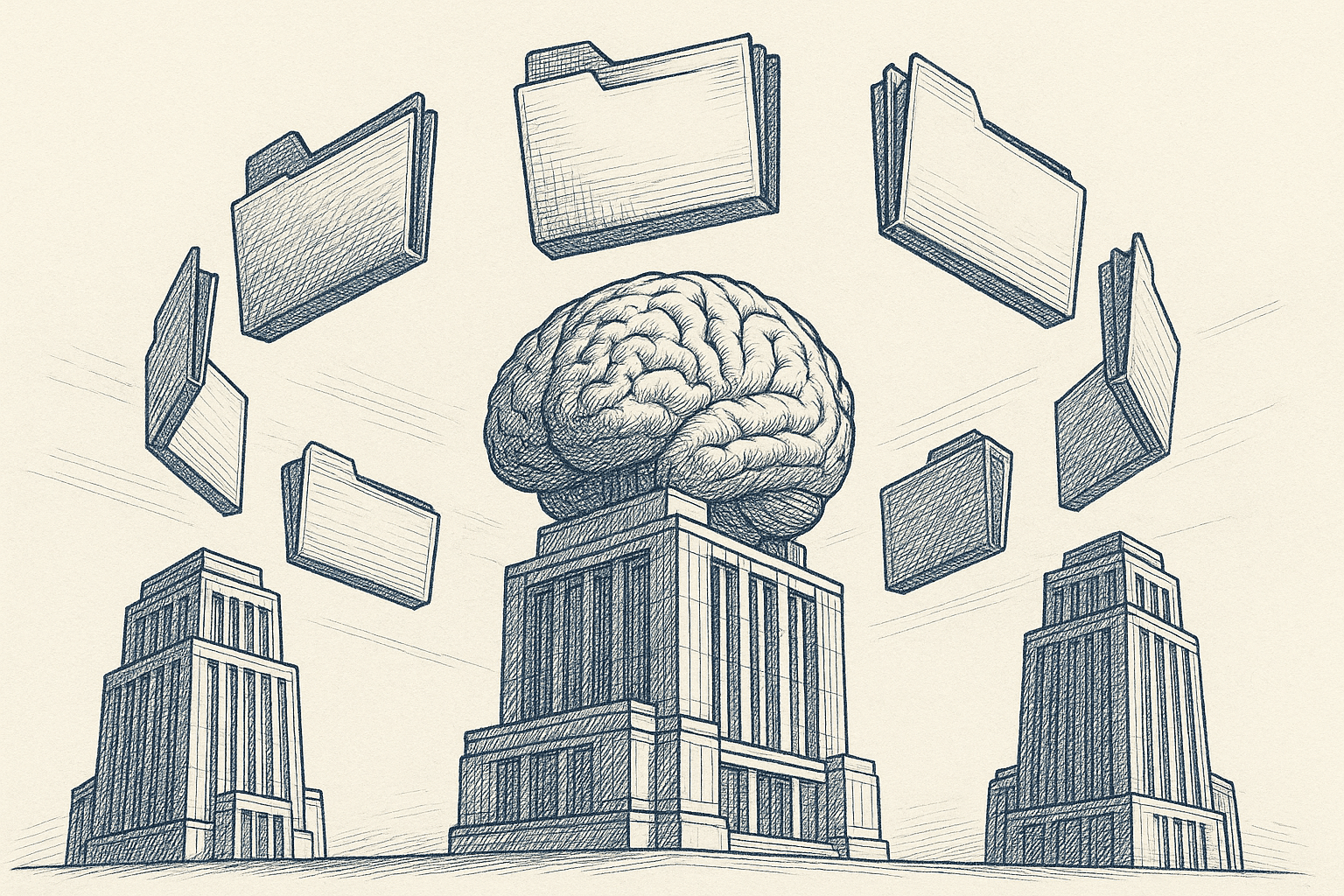
Method Comparison
| Method | Setup Time | Cost | Technical Skill | Copilot Fit | Scalability | Best For |
|---|---|---|---|---|---|---|
| Manual Upload | Instant | Free | None | All Copilot surfaces | Low | One-off tasks |
| OneDrive Mirror | 10-30 min | Free/low (sync tool) | Low | Copilot for Microsoft 365 | Medium | Recurring prompts on stable folders |
| Automation | 30-90 min | Zapier/Make/Power Automate + API | Medium | Copilot + Teams/Outlook | High | Ongoing summaries and reports |
| Context Link | 10 min | Subscription | Low | Works in Copilot + other models | High | Multi-model teams |
Which Method Should You Choose?
Choose Manual Upload If
- You need a quick answer from a single doc or deck
- You're testing Copilot with Drive content
- You don't want to change your folder structure
Choose OneDrive Mirror If
- You use Copilot for Microsoft 365 daily
- Your team already lives in OneDrive/SharePoint
- You want prompts you can reuse without uploading files
Choose Automation If
- You want ongoing summaries, extracts, or analyses
- You're comfortable with OpenAI/Azure OpenAI and automation tools
- You need outputs routed to Teams, Outlook, or dashboards
Choose Context Link If
- You switch between Copilot, ChatGPT, and Claude
- You want semantic search across Drive without migrating
- You need a reusable URL your team can drop into chats
Common Use Cases and Example Prompts
Support macros: "Using the attached Drive macro doc, draft a reply for password resets."
Content creation: "Based on my brand guidelines in Drive, write three LinkedIn posts."
Data review: "Summarize the Q3 sales sheet from Drive and highlight top three deltas."
Meeting prep: "Pull action items from the last two client notes in Drive."
Research synthesis: "Compare the five PDFs in Drive and list shared methodologies."
Photo by Bernd 📷 Dittrich on Unsplash
Troubleshooting Copilot + Google Drive
"I don't see an upload button in Copilot." Use copilot.microsoft.com or the Windows Copilot app; the Outlook/Word side panels are scoped to the current document by design.
"The file is too large." Save as PDF or split sections; Copilot has per-file limits.
"My Drive edits aren't reflected." If you're mirroring to OneDrive, force a sync; for automation, confirm the workflow reran.
"Copilot gives generic answers." Mention the attachment or link in the prompt, and be explicit: "Using the attached deck…"
"Enterprise search can't see Drive files." For Copilot for Microsoft 365, ask IT about Microsoft Graph connectors for Google Drive (available in select tenants) and required licenses.
Security and Privacy Basics
- Least privilege: Only mirror or link the folders you need.
- Data residency: Check where your sync or automation tool stores data.
- Audit access: Review connected apps in Google and Microsoft admin centers.
- PII/regulated data: Avoid syncing highly sensitive content unless your compliance team approves.
- Revocation: Remove OAuth access or stop the sync when you're done.
Copilot + Google Drive: The Bottom Line
- Quick test: Manually upload Drive files into Copilot.
- Daily use: Mirror the right Drive folders into OneDrive so Copilot can search them.
- Automation: Use Power Automate, Zapier, Make, or n8n to summarize and route Drive content into Microsoft 365.
- Cross-model: Use Context Link for a reusable, semantic search URL that works in Copilot and every other model you use.
Ready to stop re-uploading the same Drive files into Copilot? Pick the method that matches your team's stack, set it up once, and keep your prompts grounded in the documents that matter.



