How to Connect Google Drive to Grok
You want Grok to use your Google Drive docs without pasting walls of text. There’s no native Grok connector for Drive today, but you can still give Grok your files with a few workarounds.
In this guide, you’ll see four ways to connect Google Drive to Grok: manual uploads, converting/exporting before upload, automation via workflows, and a model-agnostic Context Link URL you can reuse across Grok, ChatGPT, and Claude. We’ll cover setup steps, trade-offs, and when each method fits.
What Does "Connect Google Drive to Grok" Mean?
Most people want one of two outcomes:
Goal 1: Let Grok use your Google Drive files as context. You want Grok to read Docs, Sheets (as CSV), and PDFs so it can summarize, draft, or analyze using your own content.
Goal 2: Automate workflows between Drive and Grok. You want Grok (via the OpenAI-compatible API surface) to process files automatically and return results to email, Slack, or a folder.
Why This Matters
- Sharper answers anchored in your docs instead of generic web data
- Less repetition, no constant copy-paste
- Consistent outputs for briefs, macros, and summaries
- Multi-model flexibility, since Grok coexists with other AI tools
Grok doesn’t currently ship a one-click Google Drive connector. You need to bridge Drive to Grok with one of the methods below.
Method 1: Manual Upload from Google Drive
The simplest option: download from Drive, upload to Grok chat.
How It Works
- In Google Drive, open the file you need.
- Download it (File > Download as DOCX, PDF, CSV, or TXT).
- In Grok, click the attachment/upload control and add the file.
- Prompt Grok with explicit references to the upload.
Pros
- Free and instant, no setup required
- Works across models, the same file can be used in Grok, ChatGPT, Claude
- Full control over exactly what you share
Cons
- Repetitive, you re-download and re-upload for every session
- Version drift, easy to upload the wrong revision
- File-size limits, Grok enforces caps for uploads
- Not scalable for teams or recurring tasks
When to Use
- One-off prompts or experiments
- Small sets of files (single brief/deck)
- You don’t want to change Drive organization

Method 2: Convert/Export Drive Files, Then Upload to Grok
Grok handles common document types better when they’re exported cleanly. Converting Drive files to PDF, DOCX, or CSV before upload reduces formatting issues.
How It Works
- In Drive, open the file.
- Export to a Grok-friendly format (Docs ➜ PDF/DOCX, Sheets ➜ CSV, Slides ➜ PDF).
- Upload the exported file in Grok chat.
- Reference the attachment in your prompt.
Pros
- Better parsing when messy formatting is removed
- Keeps structure (PDF for slides, CSV for sheets)
- No extra tools beyond Drive and Grok
Cons
- Still manual, you export every time
- Multiple files if you need several sources
- Possible loss of formulas when exporting Sheets to CSV
When to Use
- You hit parsing issues with native Drive exports
- You need multiple sheets/tabs and want clean tabular input
- You prefer lightweight prep over full automation
Photo by Gabor Koszegi on Unsplash
Method 3: Automation (Zapier, Make, n8n)
If you want Drive files processed automatically, summaries, extracts, or updates, use automation. Pattern: watch Drive, fetch file, call the OpenAI-compatible Grok API, save output to Slack, email, or a folder.
How It Works (Zapier example)
- Trigger: Google Drive “New or Updated File in Folder.”
- Action: Fetch file contents.
- Action: Send content to Grok via OpenAI-compatible API (e.g.,
gpt-4.1equivalent for Grok API surface) with your prompt template. - Action: Save the result to Drive/Notion/Slack/email.
Pros
- Fully automated, no manual uploads
- Chain actions (Slack, email, docs)
- Repeatable for meeting notes, briefs, reports
Cons
- Setup time and API costs
- Connector limits on free automation tiers
- Debugging overhead if a workflow fails
Photo by Aedrian Salazar on Unsplash
Example Workflows
- Auto-summarize notes: Drive doc ➜ summarize ➜ save to Drive/Notion ➜ drop link in Slack.
- Create briefs: New client doc ➜ generate proposal outline ➜ save to Drive ➜ notify owner.
- Weekly reporting: Drive Sheets ➜ analyze via API ➜ publish recap ➜ send email/Slack.
Photo by Nana Smirnova on Unsplash
Method 4: Context Link (Model-Agnostic, Reusable Context URLs)
Context Link gives you a personal URL (e.g., yourname.context-link.ai/drive) that you paste into Grok, ChatGPT, Claude, or Gemini. It semantically searches selected Drive folders and returns relevant snippets in markdown.
How It Works
- Sign up at context-link.ai.
- Connect Google Drive (one-time OAuth).
- Choose which folders/files to include.
- Copy your link (e.g.,
yourname.context-link.ai/drive). - Paste it in Grok before your prompt: “Use this context: … Now draft a status update.”
- Context Link fetches relevant snippets; Grok uses them immediately.
Pros
- Model-agnostic, one link works in Grok, ChatGPT, Claude, Gemini
- No uploads, reuse the same URL across sessions
- Semantic search keeps answers on-topic
- Fast setup, no migration to OneDrive required
Cons
- Paid service (after trial)
- External dependency, requires internet access to the link
- Manual paste into each conversation
When to Use
- You bounce between Grok, ChatGPT, and Claude
- You want fresh Drive context without syncing
- You need team-ready, repeatable context sharing
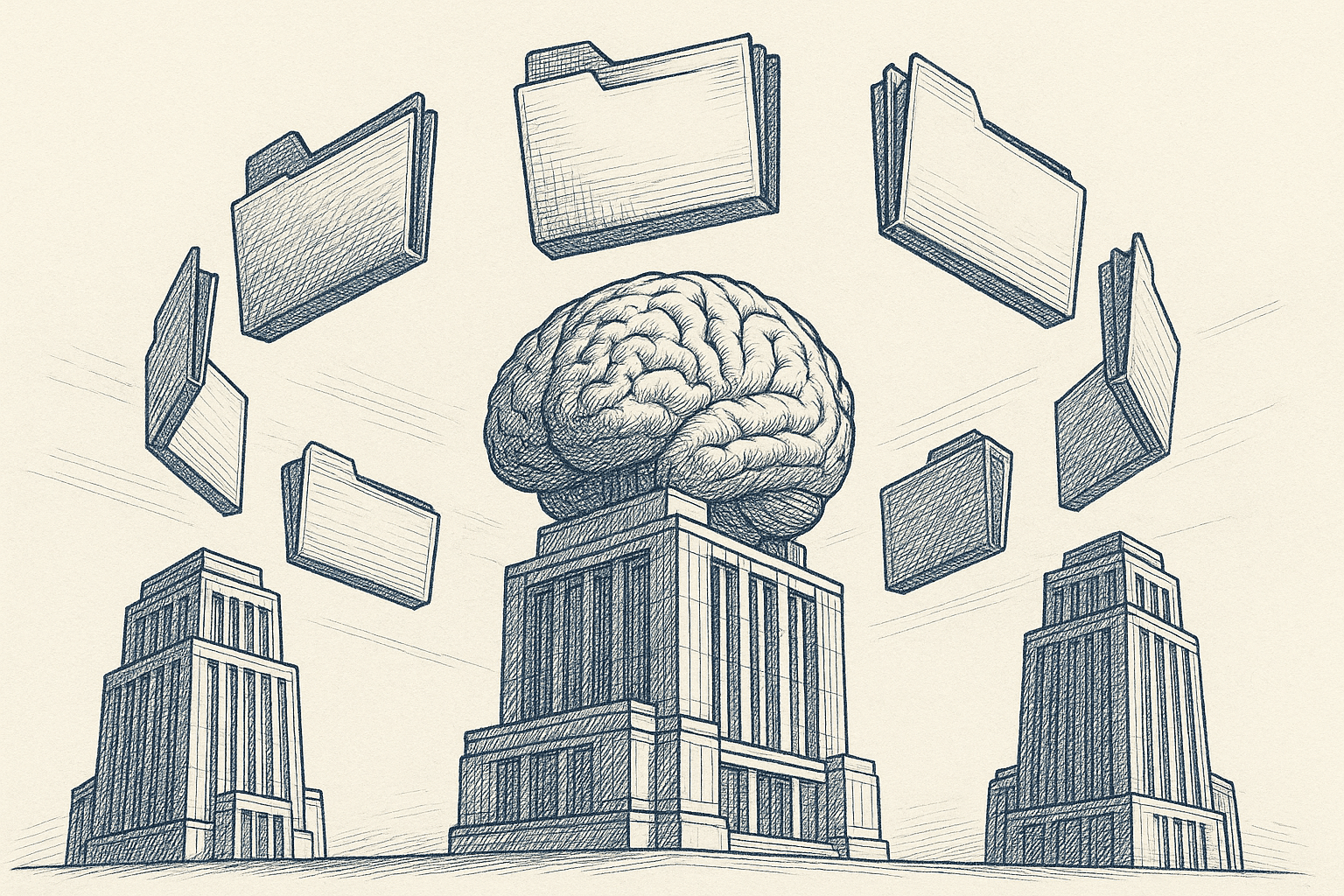
Method Comparison
| Method | Setup Time | Cost | Technical Skill | Grok Fit | Scalability | Best For |
|---|---|---|---|---|---|---|
| Manual Upload | Instant | Free | None | Grok chat uploads | Low | One-off tasks |
| Convert + Upload | 5-10 min | Free | Low | Grok chat uploads | Low-Med | Cleaner one-off uploads |
| Automation | 30-90 min | Zapier/Make + API | Medium | Grok API | High | Ongoing summaries/reports |
| Context Link | 10 min | Subscription | Low | Works in Grok + other models | High | Multi-model teams |
Which Method Should You Choose?
Choose Manual Upload If
- You need a quick answer from a single doc or deck
- You’re testing Grok with Drive content
- You don’t want to change folder structure
Choose Convert + Upload If
- You want cleaner parsing (PDF/DOCX/CSV) before giving Grok the file
- You frequently use Sheets and want tabular CSV inputs
- You need slightly less friction but aren’t ready for automation
Choose Automation If
- You want ongoing summaries, extracts, or analyses
- You’re comfortable with OpenAI-compatible APIs and automation tools
- You need outputs routed to Slack/email/Drive automatically
Choose Context Link If
- You switch between Grok, ChatGPT, and Claude
- You want semantic search across Drive without migrating
- You need a reusable URL your team can drop into chats
Common Use Cases and Example Prompts
Support macros: “Using the attached Drive macro doc, draft a reply for password resets.”
Content creation: “Based on my brand guidelines in Drive, write three X posts.”
Data review: “Summarize the Q3 sales sheet from Drive and highlight top three deltas.”
Meeting prep: “Pull action items from the last two client notes in Drive.”
Research synthesis: “Compare the five PDFs in Drive and list shared methodologies.”
Photo by Bernd 📷 Dittrich on Unsplash
Troubleshooting Grok + Google Drive
“The upload button isn’t visible.” Use the Grok chat surface that supports uploads (not all clients may expose it).
“File too large.” Export to PDF or split sections; Grok enforces upload limits.
“Formatting is messy.” Export Docs to PDF/DOCX, Sheets to CSV before upload.
“Grok gives generic answers.” Mention the attachment in your prompt and restate the file name.
“API workflow failed.” Check automation logs/Zap history and retry after reducing file size or chunking content.
Photo by Igor Omilaev on Unsplash
Security and Privacy Basics
- Least privilege: Only share the folders/files you need.
- Data residency: Check where your automation or Context Link stores data.
- Audit access: Review connected apps in Google and X (Grok) account settings.
- PII/regulated data: Avoid sending highly sensitive content without approval.
- Revocation: Remove OAuth tokens or stop workflows when you’re done.
Grok + Google Drive: The Bottom Line
- Quick test: Manually upload Drive files to Grok.
- Cleaner one-offs: Export to PDF/DOCX/CSV before uploading.
- Automation: Use Zapier/Make/n8n with the Grok-compatible API to summarize and route outputs.
- Cross-model: Use Context Link for a reusable, semantic search URL that works in Grok and every other model you use.
Ready to stop pasting Drive content into Grok? Pick the method that matches your workflow, set it up once, and keep your prompts grounded in the docs that matter.





