How to Connect Google Docs to Microsoft Copilot (5 Methods Compared)
Copy-pasting Google Docs into Copilot is clunky and inconsistent. If your product specs, meeting notes, and policies live in Google Drive, Copilot needs a reliable way to read them without you dragging files around every time.
In this guide, you'll see five ways to connect Google Docs to Microsoft Copilot, from the official Microsoft 365 connector to low-friction automations and model-agnostic context links. You'll know which option fits your license, security requirements, and how quickly you want to get started.
Quick Answer: 5 Ways to Connect Google Docs to Copilot
Method 1: Microsoft 365 Copilot Google Drive Connector
Use the Microsoft Graph connector for Google Drive so Copilot can search and ground answers in synced Google Docs. Requires Microsoft 365 Copilot license and admin setup.
Method 2: Sync Google Docs to OneDrive/SharePoint (Power Automate or Drive Sync)
Mirror Google Docs into OneDrive/SharePoint so Copilot can access them via the Microsoft Graph. Works with standard Copilot access to SharePoint/OneDrive.
Method 3: Zapier Automation with Context Link
Build automated workflows where Context Link generates context from your Google Docs and connects it to 8,000+ apps through Zapier. Great for recurring tasks like emailing summaries or updating databases.
Method 4: Copilot Studio with Google Drive Connector
Build a custom Copilot (Teams or web) that calls the Google Drive connector via generative actions to fetch and ground content on demand. Good for tailored workflows.
Method 5: Context Link (Model-Agnostic Context URLs)
Create a reusable context link that semantically searches your Google Docs and works in Copilot, ChatGPT, Claude, and Gemini. Paste once and reuse.
Here's how they compare:
| Method | Setup Time | Cost | Model Support | Best For |
|---|---|---|---|---|
| Microsoft 365 Copilot Google Drive Connector | 30-60 min (admin) | Copilot license; connector capacity | Copilot in Microsoft 365 | Enterprise/teams with admin support |
| Sync to OneDrive/SharePoint | 15-45 min | Power Automate or sync client; storage | Copilot in Microsoft 365 | Users who want native Copilot grounding without new connectors |
| Zapier + Context Link | 20-30 min | Zapier + Context Link | Any app | Automated workflows |
| Copilot Studio + Google Drive Connector | 45-90 min | Copilot Studio + connector (premium) | Custom copilots | Custom flows or domain-specific prompts |
| Context Link URLs | 10 min | Subscription | All major models | Cross-model, reusable context |
Now let's break down each method.
Method 1: Microsoft 365 Copilot Google Drive Connector (Graph)
The Microsoft Graph connector for Google Drive indexes selected Google Drive content into Microsoft Search. When you enable Copilot grounding for connected data, Copilot can reference those indexed Google Docs in responses.
What It Is
An admin-configured Graph connector that syncs file metadata and content from Google Drive into your Microsoft 365 search index. Copilot uses that index to ground answers, just like it does with SharePoint and OneDrive files.
How to Set It Up
You need: Microsoft 365 Copilot licenses for users, Search & Intelligence admin permissions, and a Google service account with the right scopes.
1) Create a Google Cloud project and service account
- Enable the Google Drive API.
- Create a service account with domain-wide delegation and grant read-only scopes for the folders you plan to index.
- Download the JSON key (store it securely).
2) Add the Google Drive connector in Microsoft 365 admin
- Go to Microsoft 365 admin center > Settings > Search & intelligence > Data sources.
- Select Add > Google Drive.
- Name the connection, upload the service account JSON, and authenticate.
3) Choose scope and permissions
- Specify the Google Drive folders or shared drives to sync.
- Map Google permissions to Microsoft 365 identities (often via email matching) so Copilot respects ACLs.
4) Configure properties and schema
- Map fields like title, path, owners, and modified date.
- Keep content extraction enabled so Copilot can ground answers on file text.
5) Turn on Copilot grounding
- In Copilot settings, allow connected data sources for grounding.
- Test a query in Microsoft Search to confirm indexed hits before trying Copilot.
Pros and Cons
Pros: Native to Microsoft 365; respects permissions; searchable in Copilot, Outlook, Teams, and Microsoft Search; no user-by-user setup once configured.
Cons: Requires admin role and service account; initial indexing can take time; only works for Copilot in Microsoft 365 (not the consumer Copilot); license and connector capacity costs.
When to Use
Use this if you have Microsoft 365 Copilot, admin support, and want the most controlled, permission-aware integration. Ideal for org-wide rollout.
Photo by Adarsh Chauhan on Unsplash
Method 2: Sync Google Docs to OneDrive/SharePoint (Power Automate or Drive Sync)
Copilot already understands SharePoint and OneDrive files. If you mirror Google Docs into those repositories, Copilot can ground answers without extra connectors.
What It Is
Automated or manual mirroring of Google Docs into Microsoft 365 storage. You can do this with Power Automate, Drive for desktop sync, or third-party backup tools that copy Google Drive files into SharePoint/OneDrive.
How to Set It Up
1) Pick your sync path
- Power Automate template: Use the Google Drive connector (premium) to watch a folder and copy files to a SharePoint or OneDrive library.
- Desktop sync: Use Google Drive for desktop to mount Drive locally, then sync selected folders into OneDrive/SharePoint sync folders.
- Backup tool: Services like MultCloud, CloudHQ, or native migration utilities can schedule drive-to-drive copies.
2) Preserve structure and permissions
- Mirror folder names so teams can find content.
- Apply SharePoint/OneDrive permissions to match the intended audience.
3) Test with Copilot
- After files land in SharePoint/OneDrive, ask Copilot in Word/Teams/Outlook to reference them (e.g., “Summarize the Google Docs product specs in the ‘Drive Sync’ library”).
Pros and Cons
Pros: Works with standard Copilot; no Graph connector setup; simple for small teams; can be incremental.
Cons: Duplicates storage; version drift if sync fails; Google Docs need to be exported to Office formats or PDF for best results; requires Power Automate premium or a third-party tool for automation.
When to Use
Use this if you lack admin access for the Graph connector or want a quick pilot. Good for teams that can tolerate mirrored copies and want immediate Copilot grounding.
Photo by Rubaitul Azad on Unsplash
Method 3: Copilot Studio with Google Drive Connector
Copilot Studio (formerly Power Virtual Agents) lets you build custom copilots that call connectors as actions. The Google Drive connector can fetch file contents during a conversation, then Copilot grounds its reply on that text.
What It Is
A custom Copilot (for Teams or web) that uses generative actions to call the Google Drive connector in Power Platform. The action retrieves file content or lists files, and the model uses that as context.
How to Set It Up
1) Create a Copilot in Copilot Studio and enable generative actions.
2) Add the Google Drive connector (premium). Authenticate with a service or user account scoped to the right folders.
3) Build an action that takes a file ID or search term, fetches file content, and returns it to the conversation.
4) Design prompts that call the action when the user asks for Google Drive context (e.g., “Find the latest PRD in Drive and summarize it”).
5) Publish to Teams or the web and test with real Drive content.
Pros and Cons
Pros: On-demand retrieval; customizable prompts and guardrails; can combine Google Drive with other connectors (Jira, ServiceNow, etc.).
Cons: Requires Copilot Studio licensing and premium connectors; conversational design and testing overhead; limited to the custom Copilot you publish (not the built-in Copilot in Word/Teams).
When to Use
Choose this if you need tailored flows (e.g., “Find last quarter’s roadmap doc and extract risks”) or want to blend Google Drive with other enterprise systems in a guided Copilot experience.
Photo by Windows on Unsplash
Method 4: Context Link (Model-Agnostic Context URLs)
Context Link gives you a personal, semantic search URL for your Google Docs. Paste it into Copilot, ChatGPT, Claude, or Gemini, and it returns the most relevant snippets for grounding, without uploading files one by one.
What It Is
A model-agnostic context layer. You connect Google Drive once, get a reusable context link (like yourname.context-link.ai/roadmap), and paste it into any AI chat. Context Link runs semantic search across your Drive and returns snippets Copilot can use immediately.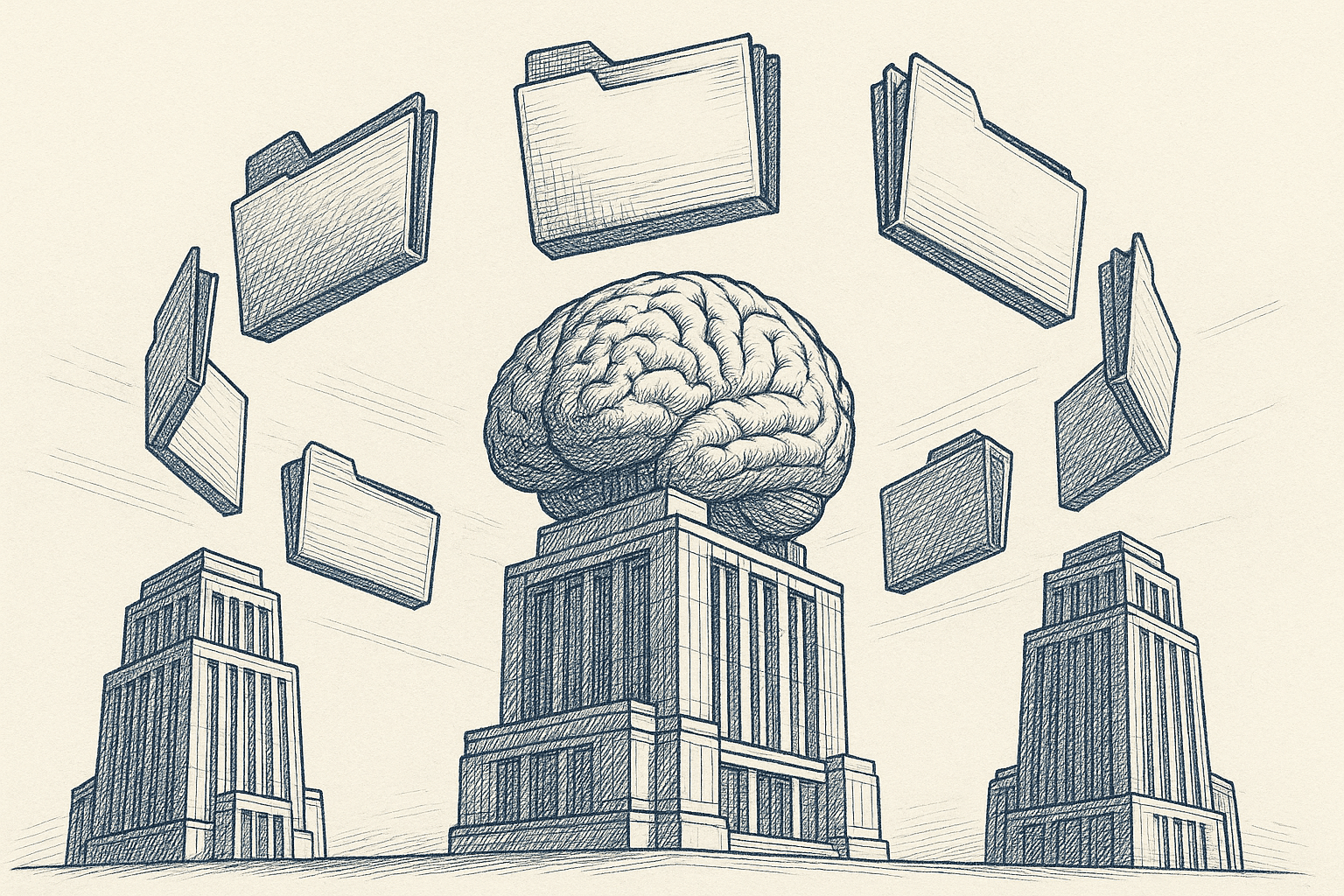
How to Set It Up
1) Sign up at context-link.ai.
2) Connect Google Drive (read-only) and pick folders to index.
3) Copy your context link and add a search phrase after the slash (e.g., /sprint-notes).
4) Paste the link into Copilot before your prompt:
Please use this context: yourname.context-link.ai/sprint-notes
Based on these Google Docs, list the top blockers from recent retros.
Pros and Cons
Pros: Works across models; semantic search; no admin setup; one link for multiple chats; respects folder scoping.
Cons: Paid service; external dependency; you still paste a link per session.
When to Use
Use this if you want one setup that works in Copilot and other models, or you lack admin control to deploy connectors.
Use Cases with Copilot
Once Copilot can see your Google Docs (via any method above), try these:
1) Summarize meeting notes: “Summarize the last two weeks of notes in the ‘Customer Calls’ folder and list action items.”
2) Draft briefs: “Using the product briefs in Google Drive, draft a one-page launch brief with risks and mitigations.”
3) Policy Q&A: “According to our onboarding docs, what’s the laptop replacement policy?”
4) Status reports: “From the synced project docs, generate a status update with blockers and owners.”
5) Content reuse: “Find the latest brand guidelines and rewrite this email in the approved tone.”
Security and Privacy
- Graph connector path: Respects Google Drive ACLs mapped to Microsoft identities; read-only; governed by Microsoft Search and Copilot policies. Limit scope to required folders and audit the connector regularly.
- Sync to OneDrive/SharePoint: Applies Microsoft 365 permissions; avoid syncing sensitive folders you don’t need; watch for duplicate copies.
- Copilot Studio actions: Connector uses the authenticated account’s permissions; restrict to service accounts and least privilege.
- Context Link: Sync only selected folders; supports read-only access and snippet-level responses; disconnect sources you no longer need.
General best practices: start with a pilot folder, review permissions quarterly, and keep service account keys in a secure vault.
Troubleshooting
- Copilot can’t find Google Drive content (connector): Check indexing status in Search & intelligence > Data sources; confirm permission mappings; wait for crawl completion.
- Mirrored files not showing in Copilot: Ensure they landed in SharePoint/OneDrive with the right permissions; give search time to index; try querying in Microsoft Search first.
- Copilot Studio action failing: Re-authenticate the Google Drive connector; verify the action is allowed in generative actions; log the connector response for errors.
- Context Link not returning expected snippets: Confirm the folder is indexed; use a more specific search phrase; resync if the doc is new.
Conclusion
You have four realistic ways to connect Google Docs to Microsoft Copilot:
- Microsoft 365 Copilot Google Drive Connector for a governed, permission-aware integration.
- Sync to OneDrive/SharePoint for the simplest Copilot grounding using native storage.
- Copilot Studio with Google Drive Connector for custom, action-driven experiences.
- Context Link for a fast, model-agnostic context layer you can reuse everywhere.
Pick the path that matches your licensing and admin access. If you have Copilot and IT support, start with the Graph connector. If you need speed, mirror a folder or use Context Link. For specialized workflows, build a Copilot Studio action.
Want Copilot (and other models) to read your Google Docs today? Try Context Link, connect Drive in minutes, and paste one link into any AI chat.



